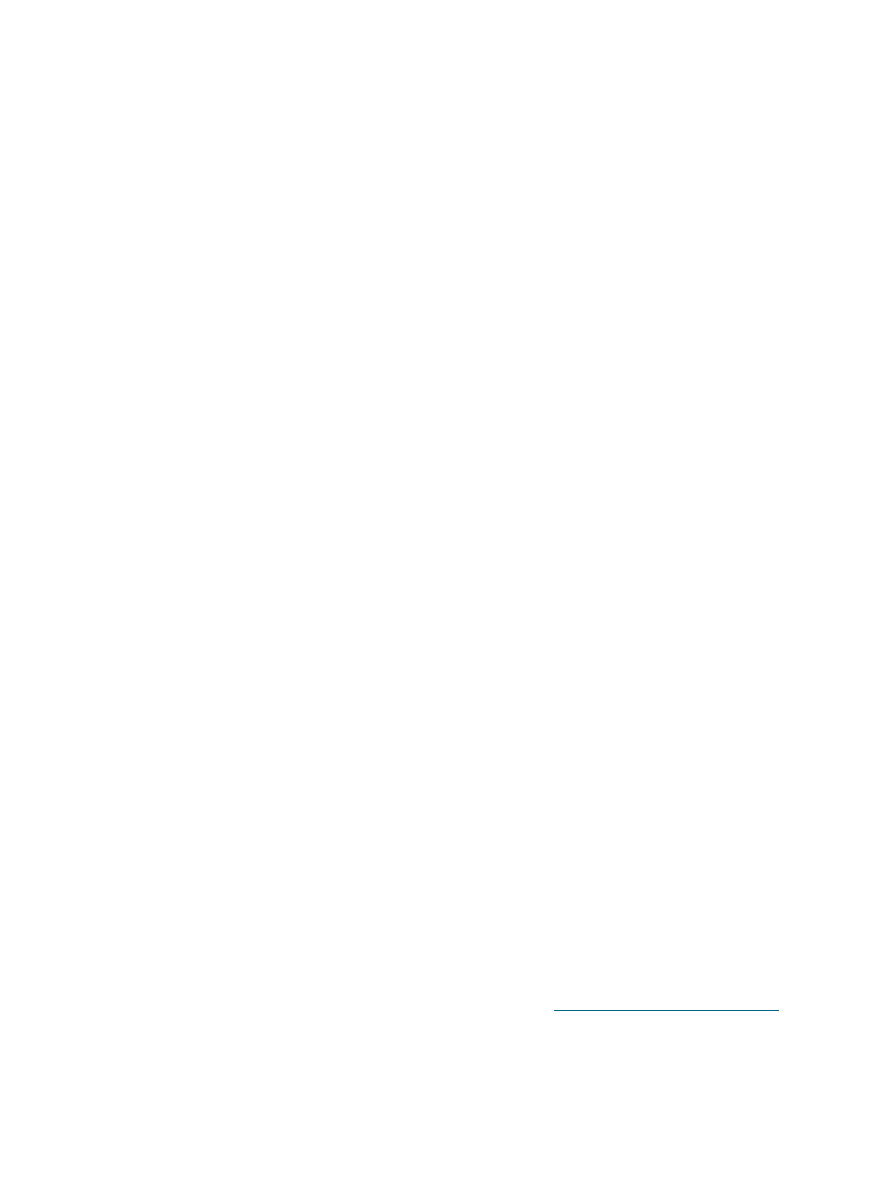
Hardware installation issues
Press the Power button to turn off the printer, wait a few seconds, and then press the
Power button to turn it on again.
Also see
“Power cannot be turned on”
for other power-related troubleshooting steps.
Make sure all packing tapes have been removed from the printer.
Make sure the print cartridges are properly installed.
•
Check each print cartridge and make sure the protective tape is removed from the ink
nozzles.
•
Make sure the print cartridges are in the correct cradle.
•
Make sure the print cartridges are firmly installed into the cradles. Press down firmly
on each one to ensure proper contact.
•
Make sure the print cartridge latches are properly closed.
Make sure the printer is loaded with paper.
Make sure no lights are on or blinking except the Power light, which should be on. If any
other lights are on, see
“Printer lights reference”
for a list of light patterns and what they
indicate.
Make sure the rear access panel or auto-duplex unit is correctly installed and locked into
place.
Make sure the printer cable is in good working order and that it is securely connected
between the appropriate connector on the printer and the computer or a network
connection.
Try printing a demo page to see if the printer is set up correctly. Make sure the printer is
turned on, press and hold the Power button, press the Resume button once, and then
release the Power button. The printer prints a demo page.