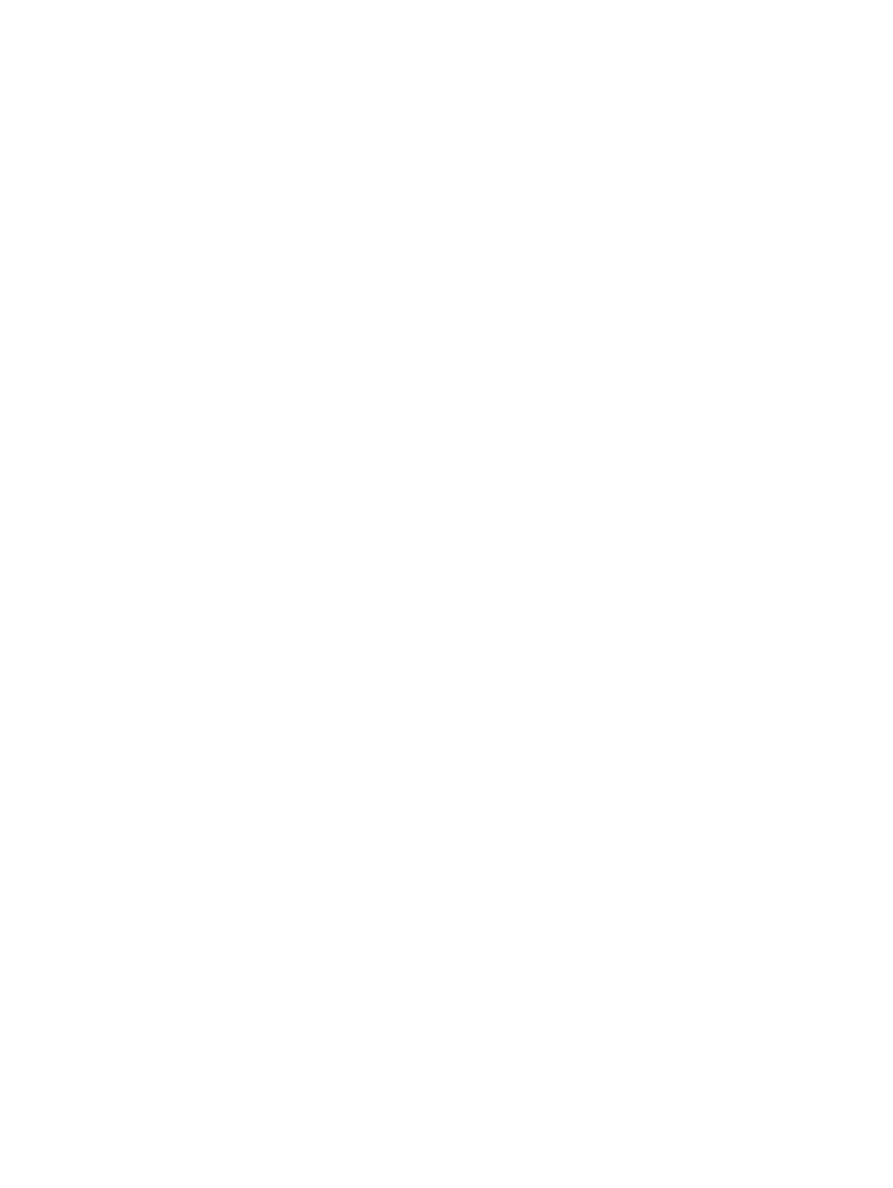
Starting troubleshooting
Start in this section if you are having a problem with the printer.
If you have a jam, see
“Clearing jams”
.
If you have a different type of media-feed problem, such as the media is skewing or is not
being picked up, see
“Resolving media handling problems”
.
Otherwise, if the printer is not working properly or if the print quality is not what you expect,
try the following steps first.
•
Check that no error messages appear on the computer screen.
•
Check that you do not have too many programs open when your are trying to perform
a task. Close programs that are not in use, or restart the computer before attempting
the task again.
•
Check the printer lights. If the Power light is blinking, the printer is processing
information. If other lights are on or blinking, see
“Printer lights reference”
for
descriptions of printer lights and what they indicate.
•
Check that the power cord is securely connected to the printer and plugged into a live
electrical outlet.
•
Try printing a demo page to see if the printer is set up correctly. Make sure the printer
is turned on, press and hold the Power button, press the Resume button once, and
then release the Power button. The printer prints a demo page.
•
Check that the network cable and the printer cable connections are firmly in place. If
you are using an HP Jetdirect external print server, print its configuration page to
check the operation of the print server and to verify network configuration settings.
Please refer to the Jetdirect Administrator's Guide that comes with the print server.
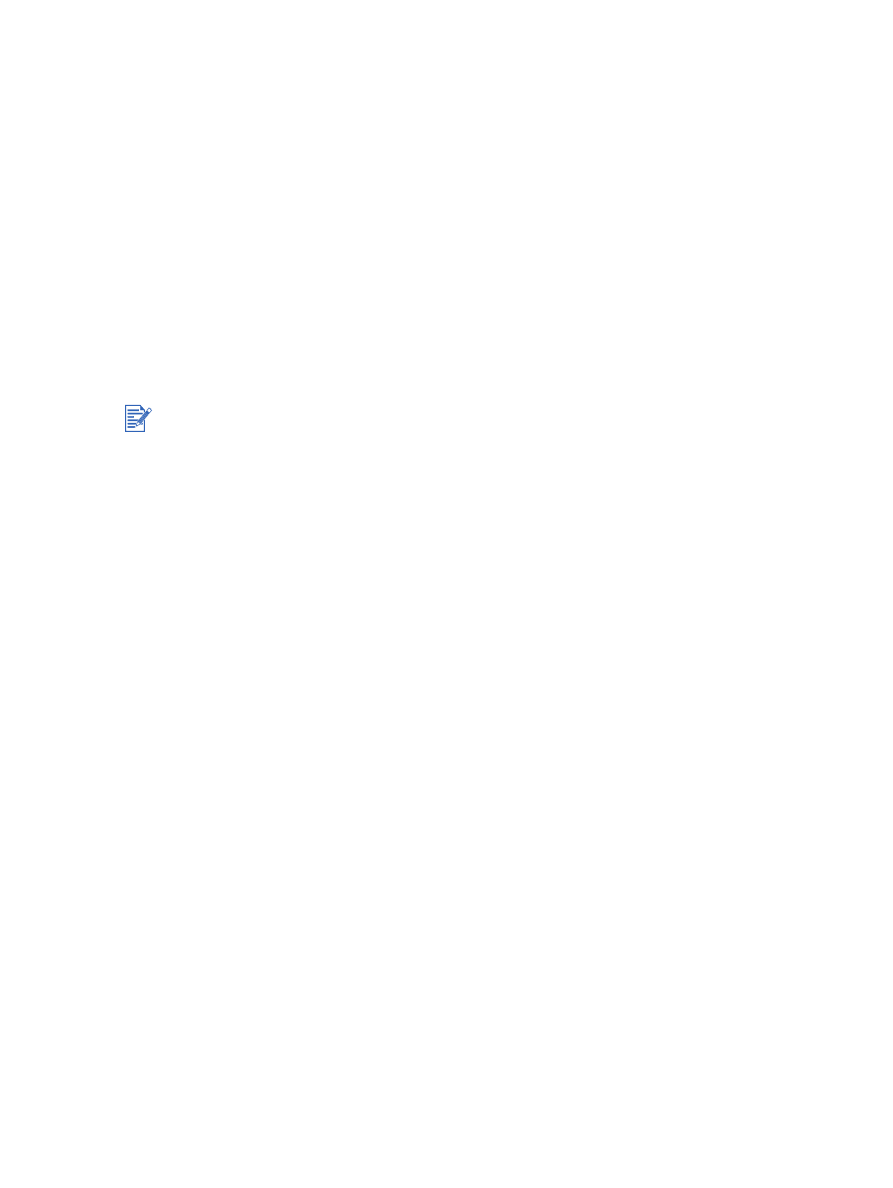
6-2
ENWW
After you have tried these steps, see the following sections for information about more specific
problems.
Troubleshooting installation issues
Calibrating color
Resolving printer problems
Resolving printing problems
(includes print-quality issues)
Resolving color problems
Resolving photo printing problems
Resolving borderless printing problems
Resolving banner printing problems
Resolving media handling problems
Resolving automatic two-sided printing problems
Resolving network printing problems
If none of the solutions work, see
“Customer support”
.
For more information about how to troubleshoot Macintosh printing problems, see the release
notes on the Starter CD.
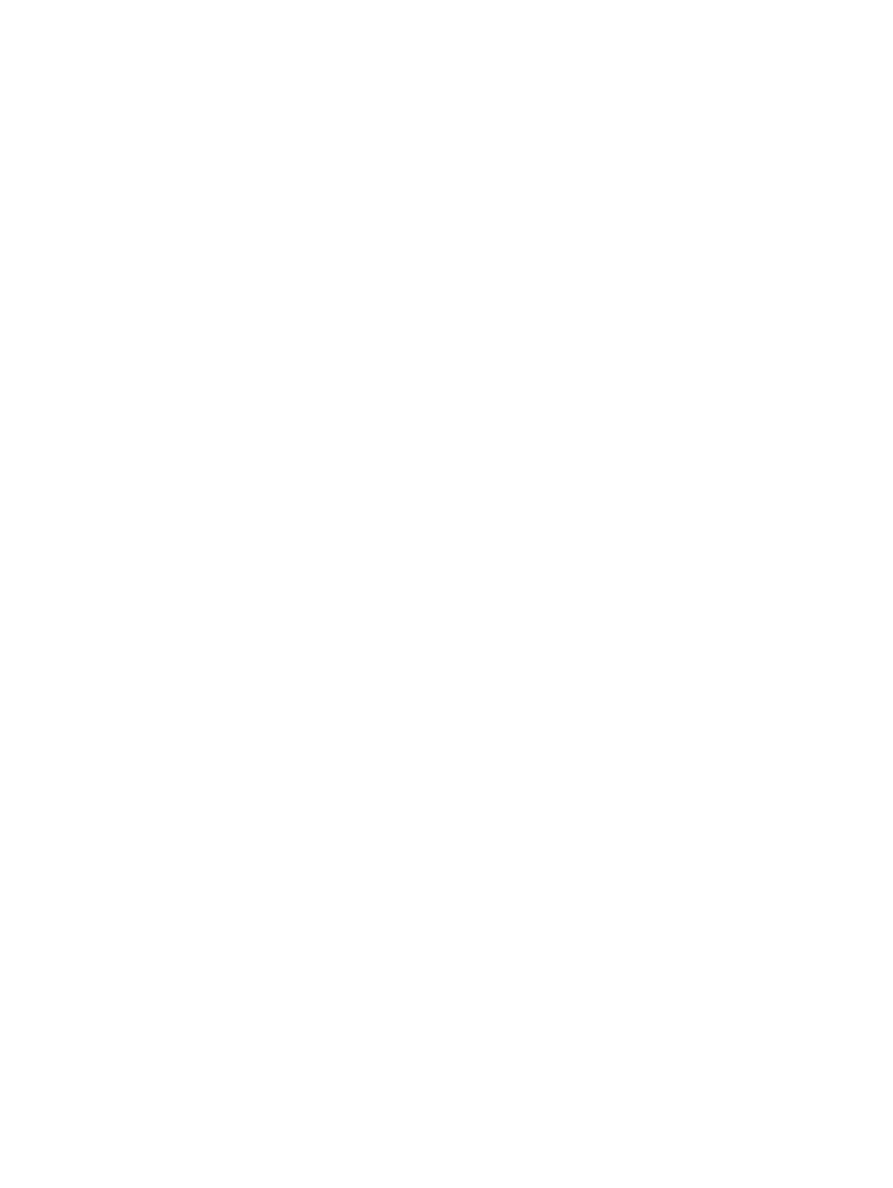
ENWW
6-3