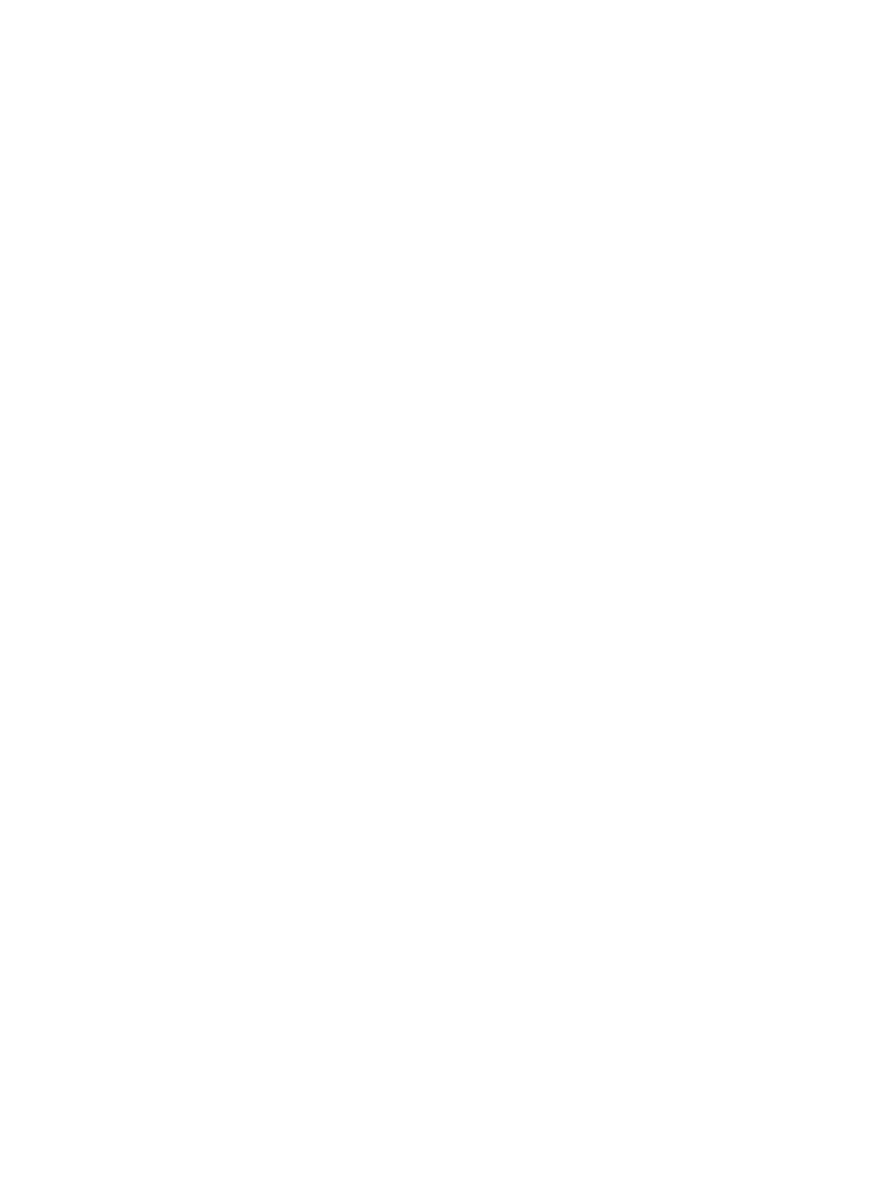
Text or graphics are cut off at page edges
Check the page orientation setting
The page orientation selected (for example, landscape or portrait) may not be correct for
the document you are printing. See
“Printing a document”
.
Check the margin settings
Make sure margin settings for the document do not exceed the printable area of the
printer.
Make sure the content fits on the page
•
Content that is cut off may be outside the printable area of the printer. Or, the size of
the document you are printing is larger than the paper size in the input tray.
•
You can use the built-in print preview feature to check the document before it prints.
Check the graphics in the document to make sure their current size (scale) fits within
the printable area of the printer.
•
If the layout of the document you are trying to print will fit on a paper size supported by
the printer, then load the correct-sized paper. Make sure to select the correct page
orientation in the printer driver.
•
You can scale the document to fit on the paper size you are using. See “Resizing
options” under
“Understanding smart software features”
for more information.
Make sure the media is loaded correctly
See
“Loading media in the input tray”
or
“Printing with the front or rear manual feed slot”
.
If none of the above solutions work
The problem is likely a conflict related to the software application you are using. Check the
release notes on the Starter CD for known software conflicts. Otherwise, check your
software application manual or call the software manufacturer to get more specific help for
this problem.

6-20
ENWW