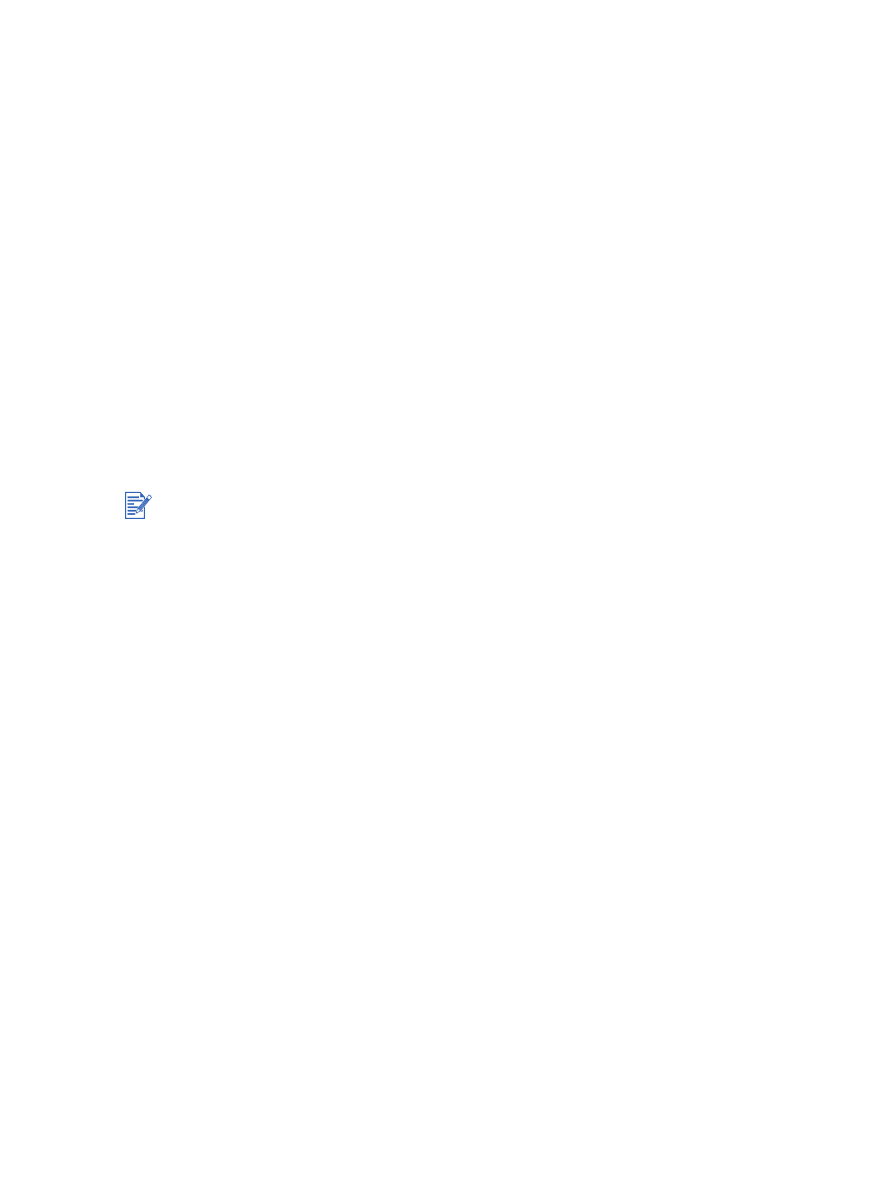
Resolving network printing problems
If you are using an HP Jetdirect external print server, print its configuration page to check the
operation of the print server and to verify network configuration settings. Please refer to the
Jetdirect Administrator's Guide that comes with the print server.
If you are having difficulties printing to a shared printer, try the following suggestions.
If the Resume button is blinking, press it and wait a few seconds for printing to start.
If printing does not resume, open the printer's top cover and check for a paper jam. See
“Clearing jams”
.
Make sure the printer is turned on and the top cover is closed.
Make sure the rear access panel or auto-duplex unit is correctly installed and locked into
place.
Make sure the print cartridges are properly installed (see
“Installing or replacing the print
cartridges”
) and that media is properly loaded in the printer (see
“Loading media in the
input tray”
).
Make sure the network cable and the printer cable connections are firmly in place.
Try printing a demo page to see if the printer is set up correctly. Make sure the printer is
turned on, press and hold the Power button, press the Resume button once, and then
release the Power button. The printer prints a demo page.
After checking the printer, try to print a document from another client over the network.
If the document was sent from another client and printed successfully, your system settings
are probably not configured properly to use this printer. Check with your system administrator
to solve the problem.
If the document did not print successfully from another client, print a demo page.
1
Connect the printer to a PC that is running Windows.
2
Install the printer software if it is not already installed on this PC.
3
Open the Toolbox (see
“Using the Toolbox”
).
4
From the
Printer Services
tab, click
Print a Demo Page
.
If the demo page printed, your printer is working, but your network settings may be configured
incorrectly. Check with your system administrator for more information.
If the demo page did not print, this problem is likely caused by a failure in the printer or
computer system. Call the HP Customer Care Center for help (see
“Customer support”
).
Before calling, record your serial number and printer model, along with any information about
your computer system that is available.
Sharing the printer in mixed Macintosh and PC networking environments is not recommended.
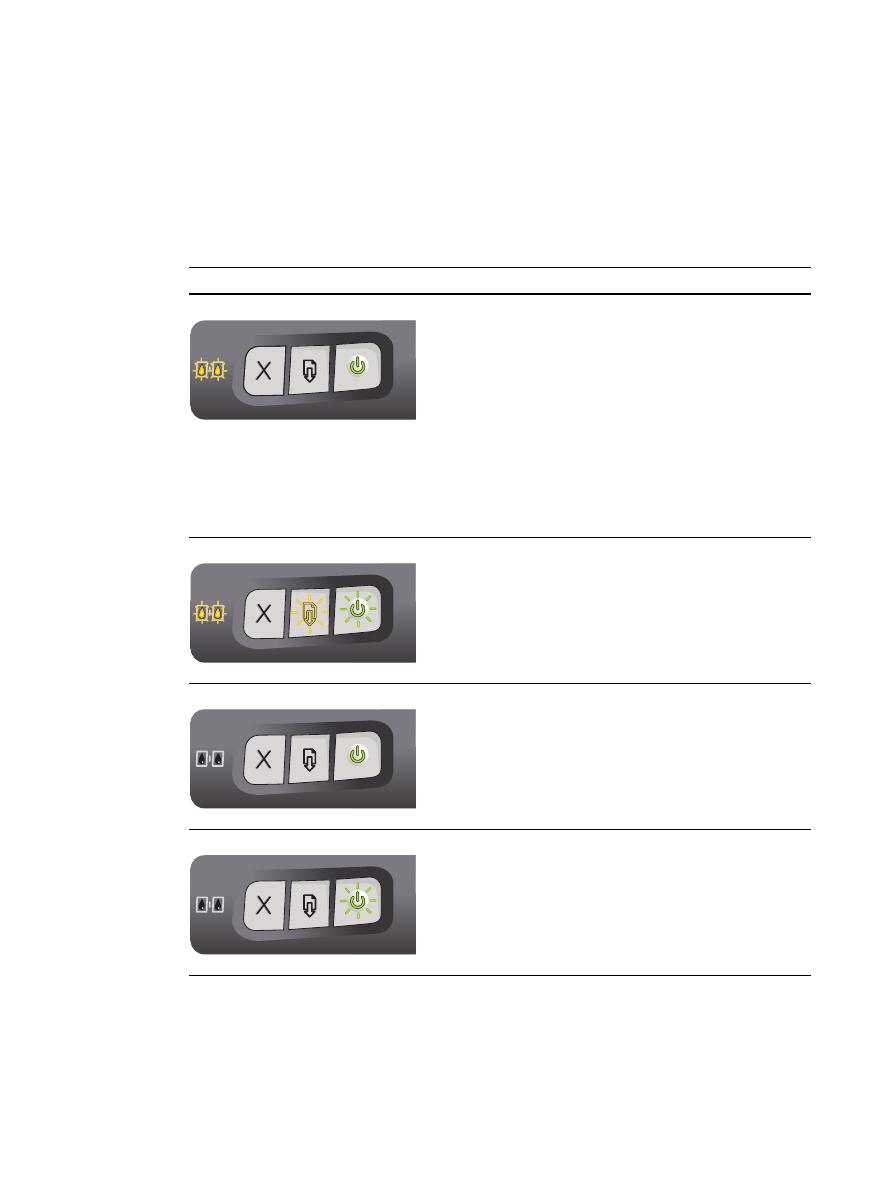
ENWW
7-1
7