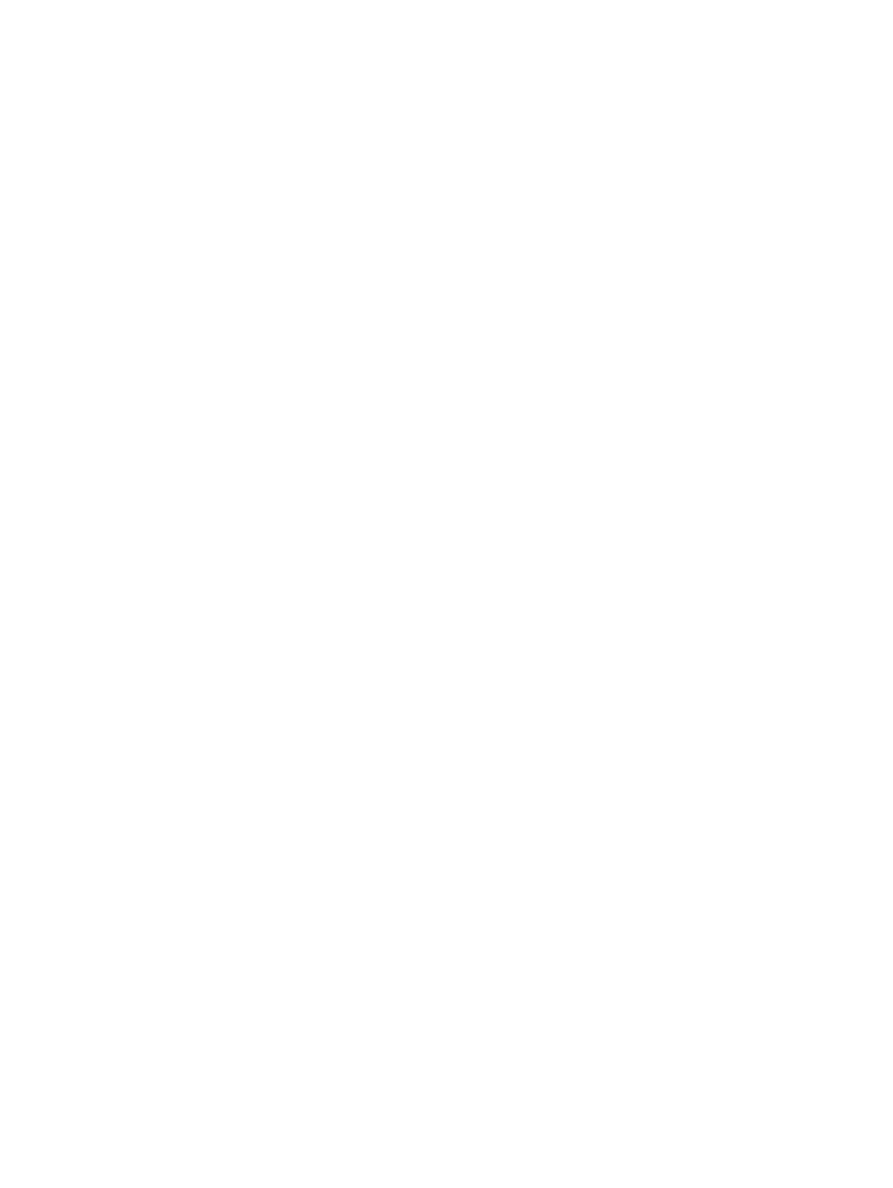
Printout is faded or colors are dull
Check the print quality setting
The
Fast
options use less ink and print at a faster rate, which is good for printing drafts. To
achieve a better colored printout, select
Normal
,
Best
, or
Maximum dpi
print quality in
the printer driver.
Check the paper type setting
When printing on transparencies or other special paper types, select the corresponding
paper type in the printer driver.
Check the paper type
Some paper types are not suitable for use with your printer. See
“Selecting print media”
for
tips on using print media.
Check the print cartridges for low ink or clogs
•
If the print cartridge lights are on or blinking, see
“Printer lights reference”
.
•
A print cartridge may be low or out of ink. Check the print cartridge ink levels.
•
Windows:
See
“Using the Toolbox”
.
•
Macintosh:
See
“Displaying the HP Inkjet Toolbox”
.
Replace any low or empty print cartridges (see
“Installing or replacing the print
cartridges”
) and then print again.
•
Whenever print quality deteriorates, it is a good idea to clean the print cartridges. See
“Cleaning the print cartridges”
.
•
Check that all the lines on the test page are connected and printed properly. If the
lines are broken, your print cartridge is probably out of ink. Replace your print
cartridge with a new one. See
“Installing or replacing the print cartridges”
and
“HP
supplies and accessories”
.
•
If you are printing with a single print cartridge, see
“Printing with a single print
cartridge”
.
Make sure you are printing on the correct side of the media
•
Load media print-side down in the input tray and front manual feed slot.
•
Load media print-side up in the rear manual feed slot.