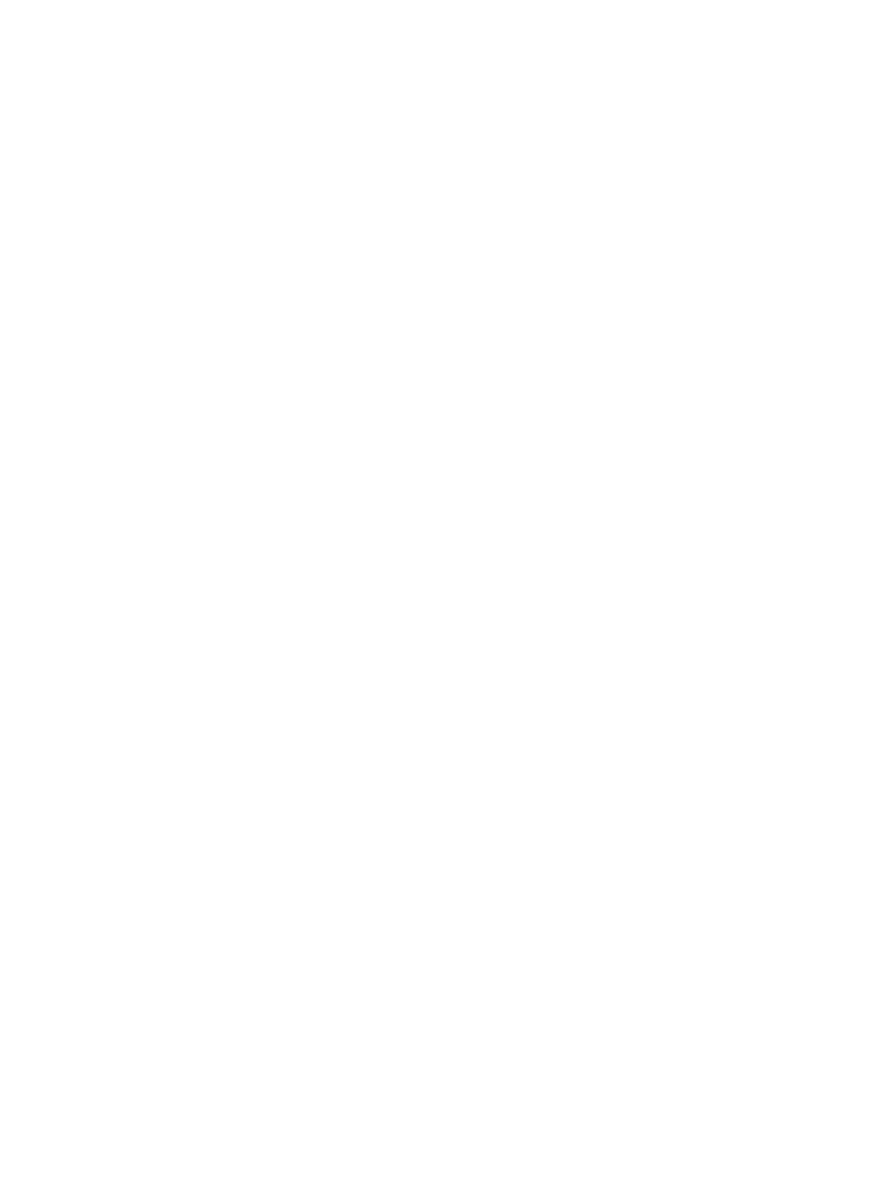
Colors are different than they should be
Check the print cartridges
•
If the print cartridge lights are on or blinking, see
“Printer lights reference”
.
•
When colors are completely wrong (for example, when green prints as blue or yellow),
the color print cartridge may have run out of one or more colors of ink. Check the print
cartridge ink levels.
•
Windows:
See
“Using the Toolbox”
.
•
Macintosh:
See
“Displaying the HP Inkjet Toolbox”
.
Replace any low or empty print cartridges (see
“Installing or replacing the print
cartridges”
) and then print again.
•
If you have the color and photo print cartridges installed, and the color does not print
out as expected or there is a tinge of color in gray shades, calibrate the color. See
“Calibrating color”
.
•
Whenever print quality deteriorates, it is a good idea to clean the print cartridges. See
“Cleaning the print cartridges”
.
•
If you are printing with only one print cartridge, see
“Printing with a single print
cartridge”
.
Check the color print settings
•
If colors are printing in shades of gray or black and white, check the color print
settings.
•
Windows
: Open the printer driver (see
“Printing a document”
), click the
Color
tab,
and make sure the grayscale and black and white options in the
Color Options
area are not selected.
•
Mac OS 9.1.x and 9.2.x
: Click
File
, and then click
. Open the
Color
panel,
click the
Image
drop-down list, and make sure
Grayscale
is not selected.
•
Mac OS X (10.1 and later)
: Click
File
, and then click
. Open the
Paper Type/
Quality
panel and click the
Paper
tab. Click the
Color
drop-down list and make
sure
Grayscale
is not selected.
•
If the hue or tone of color is shifted, the wrong setting may be selected in the printer
driver. Click the
Color
tab and make sure the color sliders are centered.
•
If you are printing with only the black or photo print cartridge, the printout will be
printed in grayscale. See
“Printing with a single print cartridge”
.
Check the paper type
Colored paper may cause the mismatch in the printout. Try printing on plain white paper.
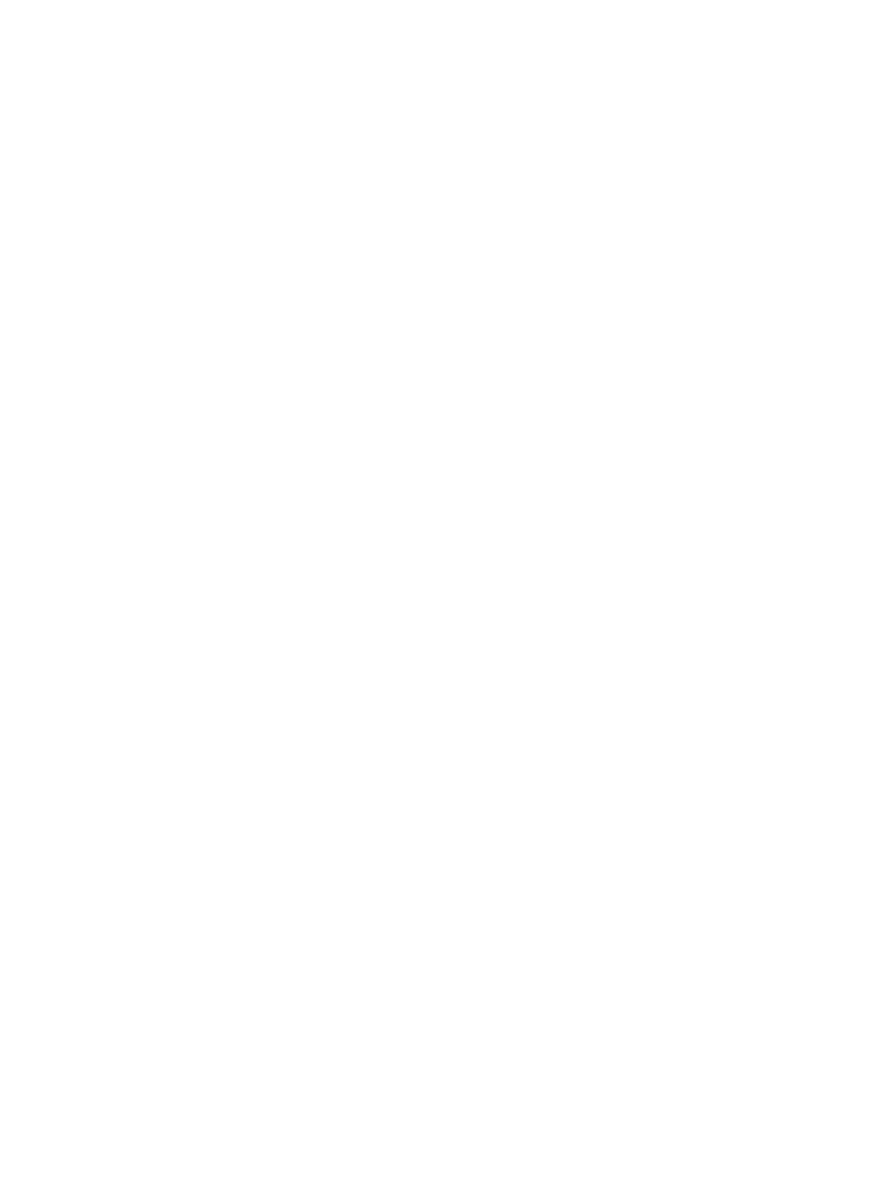
ENWW
6-23