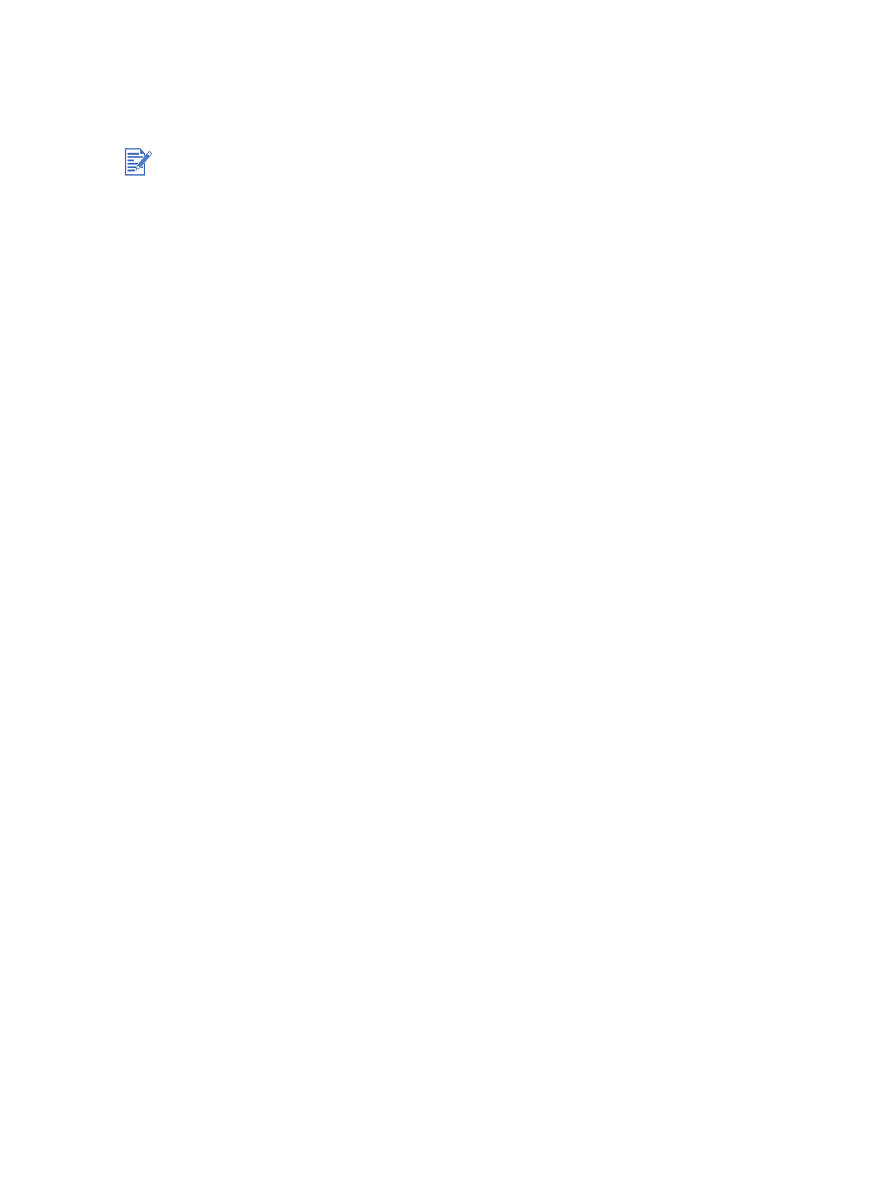
Performing manual duplexing
You can print on both sides of a sheet of paper by manually turning the paper over and feeding
it into the printer again.
For Windows
1
Load the appropriate paper (see
“Loading media in the input tray”
).
2
Open the printer driver (see
“Printing a document”
).
3
Click the
Finishing
tab.
4
Select the
Print on Both Sides
check box, and ensure
Use Auto-Duplex Unit
is cleared.
5
Select
Flip Pages Up
to change the page orientation, if desired.
6
Choose a booklet layout from the
Booklet Layout is
drop-down list, if desired.
7
Change any other desired print settings and click
OK
.
8
Print your document.
9
Follow the onscreen instructions to complete the printing.
After one side of the page is printed, you need to reload the paper to print on the other
side.
For Macintosh (Mac OS 9.1.x and 9.2.x)
1
Load the appropriate paper (see
“Loading media in the input tray”
).
2
Click
File
, and then click
.
3
Open the
Layout
panel.
4
Select
Print Both Sides
, and then select
Manual
if the auto-duplex unit is installed.
5
Select the desired binding orientation by clicking the appropriate icon.
6
Change any other desired print settings and click
OK
or
.
7
Follow the onscreen instructions to complete the printing.
After one side of the page is printed, you need to reload the paper to print on the other
side.
Manual duplexing is available when the printer is connected directly to your system and is not
shared on a network.
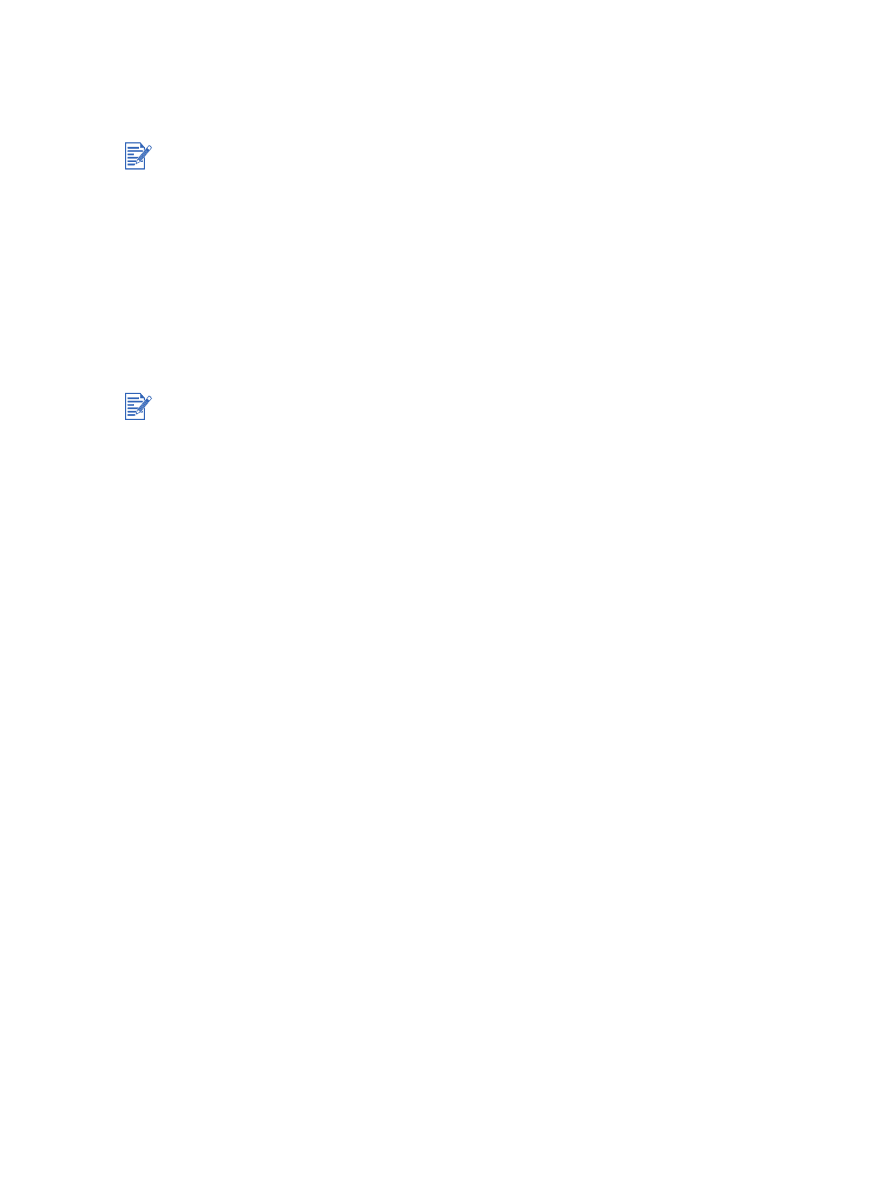
4-28
ENWW