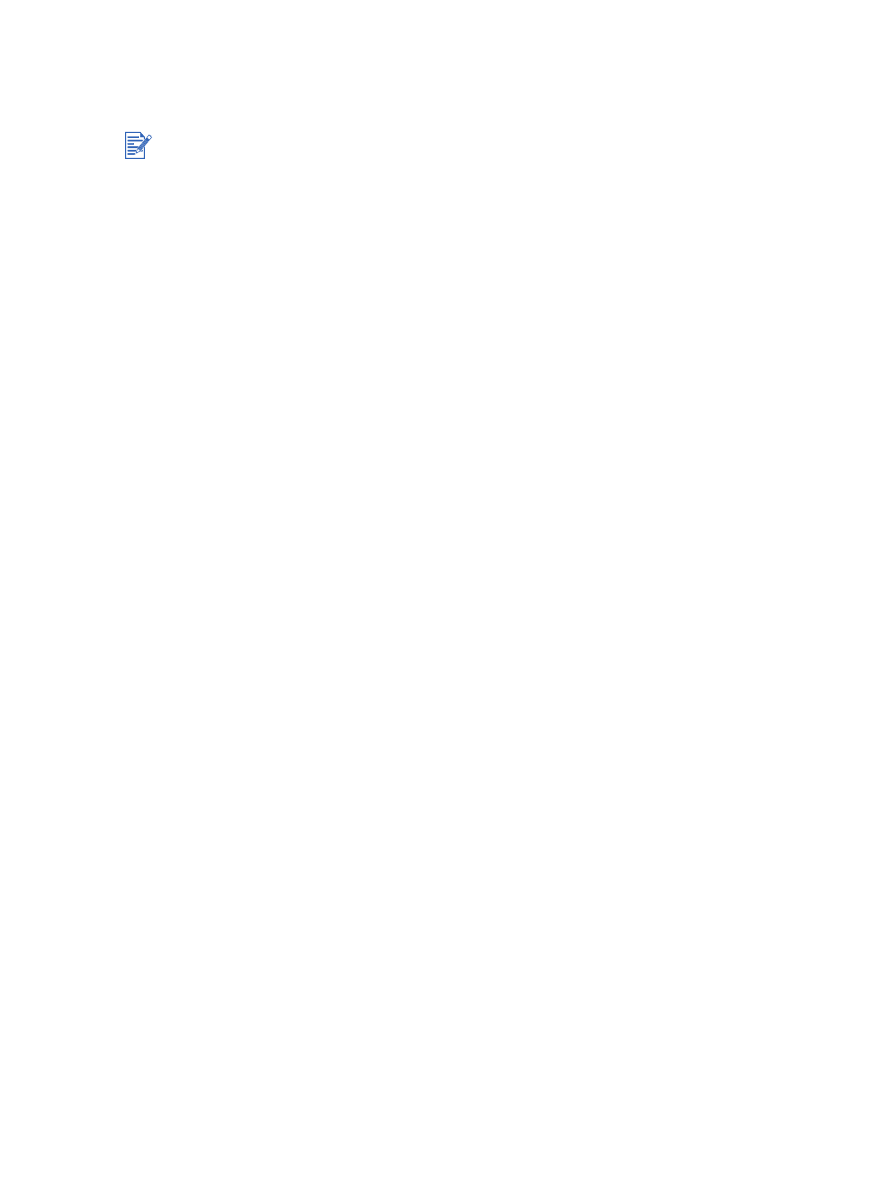
Printing iron-on transfers
To print iron-on transfers
1
Load iron-on transfer paper in the input tray print-side down (see
“Loading media in the
input tray”
).
2
If your software program includes a iron-on transfer feature, follow the instructions
provided with the software program. Otherwise, follow the instructions below.
3
Open the printer driver (see
“Printing a document”
).
4
Click the
Paper/Quality
tab.
5
Select
HP Iron-On Transfer
from the
Type is
drop-down list.
6
Click the
Basics
tab.
7
Select
Mirror Image
.
8
Change any other desired print settings and click
OK
.
9
Print your document.
Use HP iron-on t-shirt transfer paper for great results.
When printing a mirror image, the text and pictures are horizontally reversed from what
appears on the computer screen.
Input tray capacity: Up to 20 sheets.
Iron-on transfers are available in Windows only.
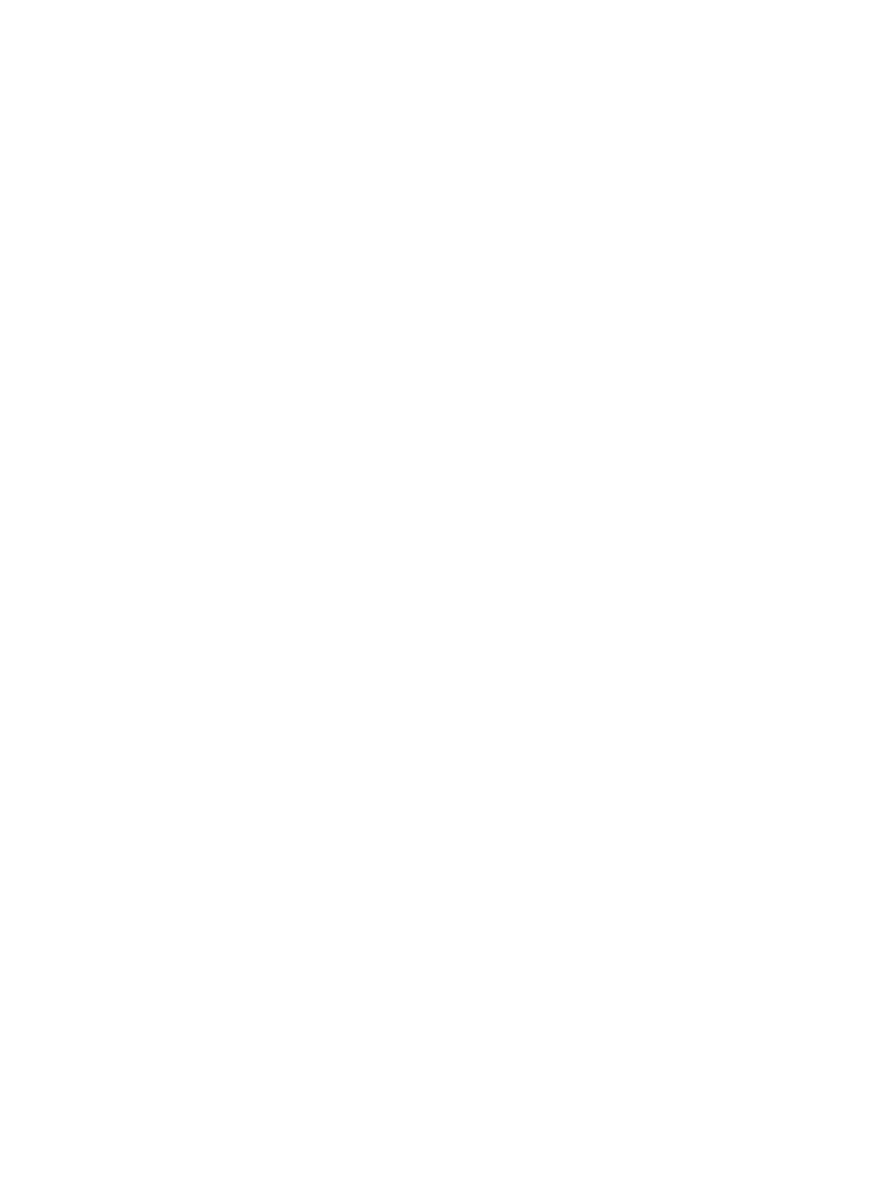
4-36
ENWW