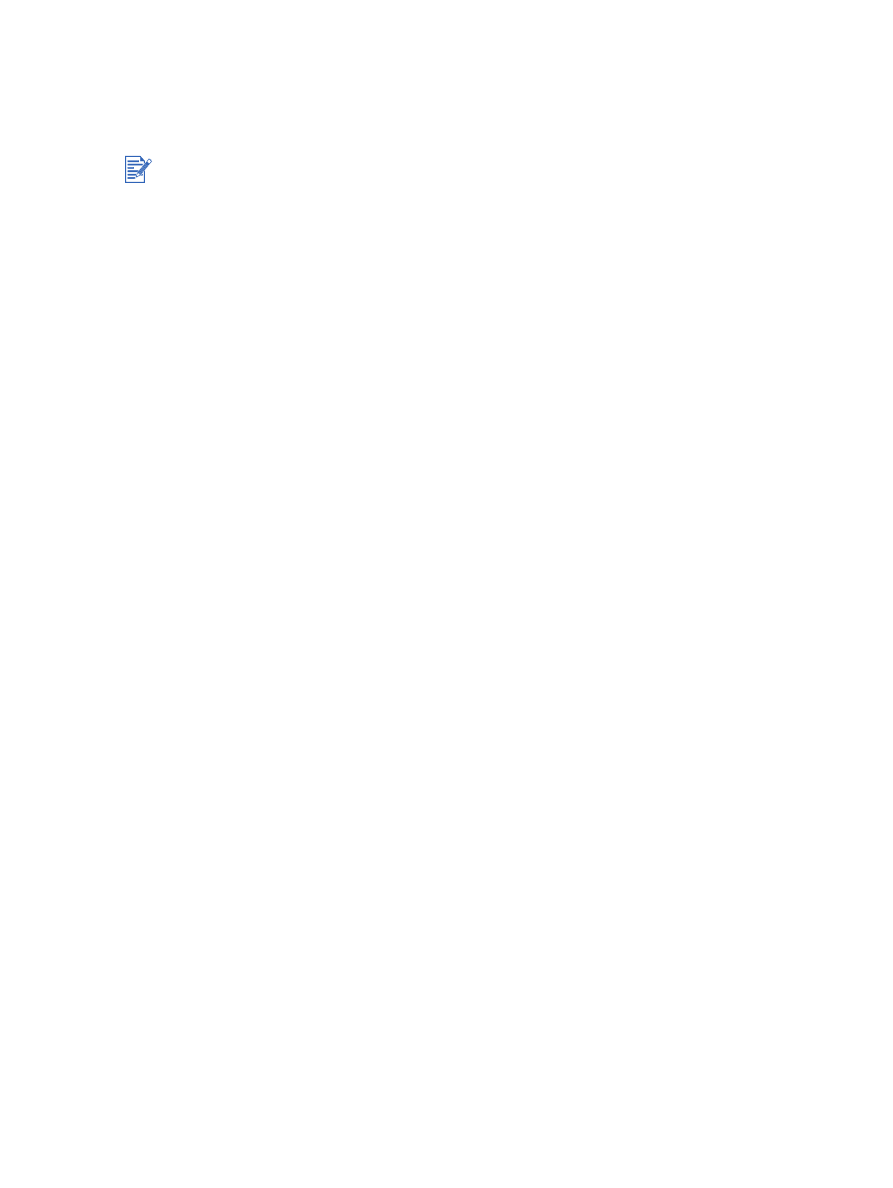
Printing banners
You can print large images and bold, oversized fonts on continuous feeds of paper.
For Windows
1
Load the appropriate media (see
“Loading media in the input tray”
).
Make sure the unattached edge is on top of the paper stack pointing towards the printer.
2
If your software program includes a banner-printing feature, follow the instructions
provided with the software program. Otherwise, follow the instructions below.
3
Open the printer driver (see
“Printing a document”
).
4
Click the
Paper/Quality
tab.
5
Select
HP Banner Paper
from the
Type is
drop-down list.
6
Change any other desired print settings and click
OK
.
7
Print your document.
For Macintosh
1
Load the appropriate media (see
“Loading media in the input tray”
).
Make sure the unattached edge is on top of the paper stack pointing towards the printer.
2
If your software program includes a banner-printing feature, follow the instructions
provided with the software program. Otherwise, follow the instructions below.
3
Click
File
, and then click
Page Setup
.
4
Select the correct banner paper size.
5
Change any other desired print settings and click
OK
or
.
Use HP banner paper for great results.
Remove any perforated strips from the banner paper before loading it in the input tray.
Input tray capacity: up to 20 continuous sheets.
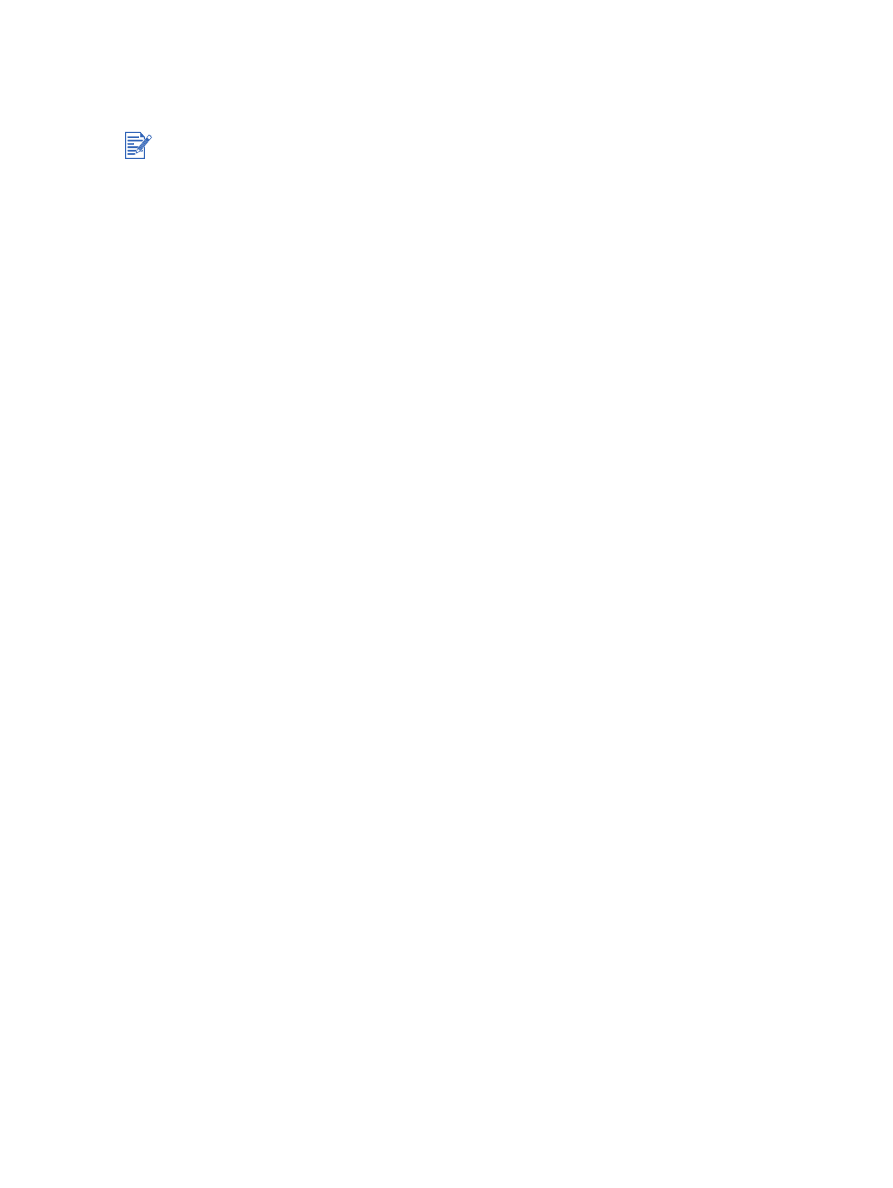
4-34
ENWW