
Loading media in the input tray
This section explains how to load plain paper and standard media sizes and types into the
input tray.
To load media in the input tray
1
Raise the output tray. If the output tray is extended, close the tray.
2
Press the input tray lock and extend the input tray.
3
Press the button on top of the paper width guide and slide the guide to the left to its
outermost position.
4
Insert up to 150 sheets of paper or a stack of media that does not exceed the height of the
paper width guide, print-side down along the right side of the input tray until it stops.
Transparencies:
Insert up to 30 transparencies, rough-side down and the adhesive strip
pointing forward, along the right side of the input tray until it stops.
5
Press the button on top of the paper width guide and slide the guide to the right until it
stops at the edge of the media.
If you are printing on thick or photo paper, you can use the rear manual feed slot.
See
“Printing with the front or rear manual feed slot”
.
If you are printing cards or envelopes, see
“Printing on cards and smaller-sized media”
and
“Printing on envelopes”
.
If you are printing one or just a few envelopes or sheets of paper, you can use the front
manual feed slot and leave your regular media in the input tray. See
“Printing with the front
or rear manual feed slot”
.
If the small media guide is in its open position, close it by moving it 90 degrees
counterclockwise.

4-8
ENWW
6
Press the input tray lock and retract the tray until it stops at the edge of the media.
7
Lower the output tray to its horizontal position.
8
Extend the output tray if necessary.
When 8.5-by-11 inch paper is loaded in the input tray, the tray extension will close to the edge
of the paper and leave a slight gap between the extension and the tray. The tray extends
further to accommodate larger-sized media.
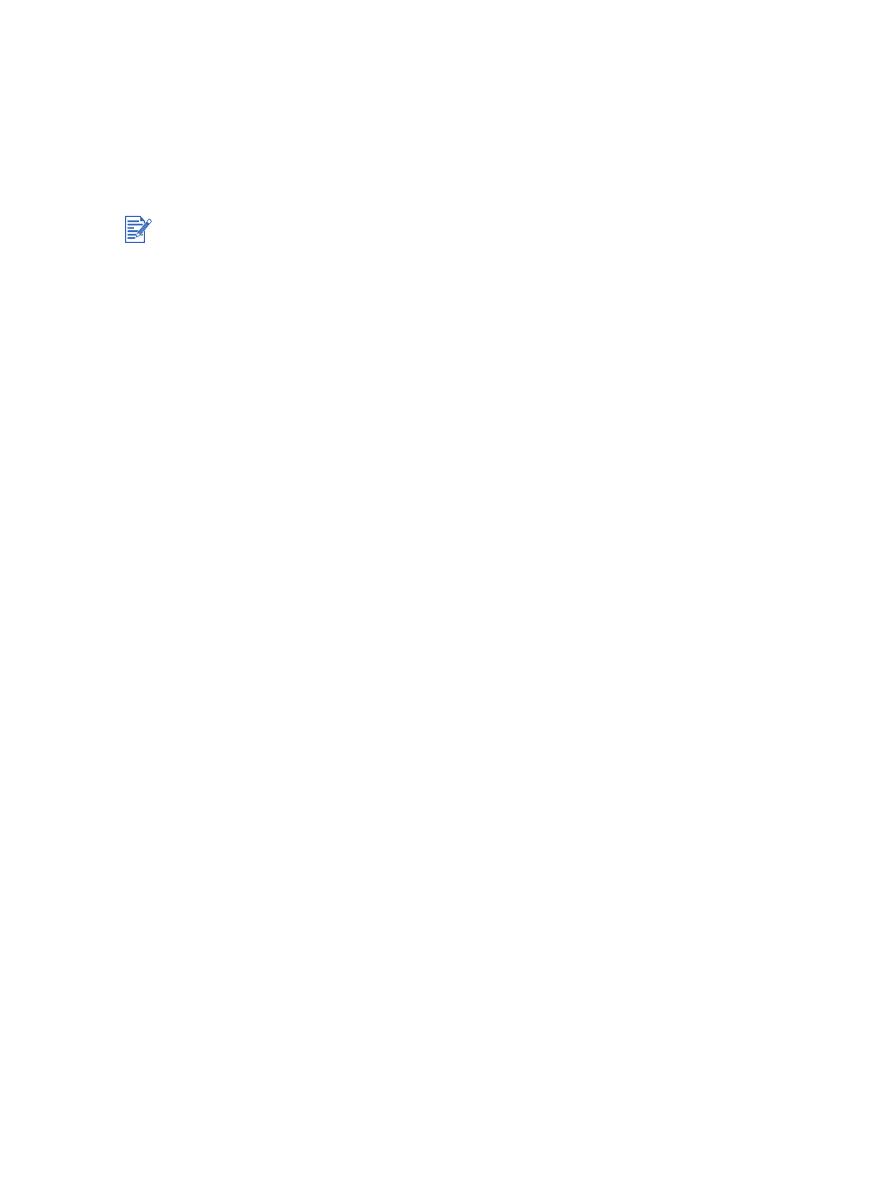
ENWW
4-9