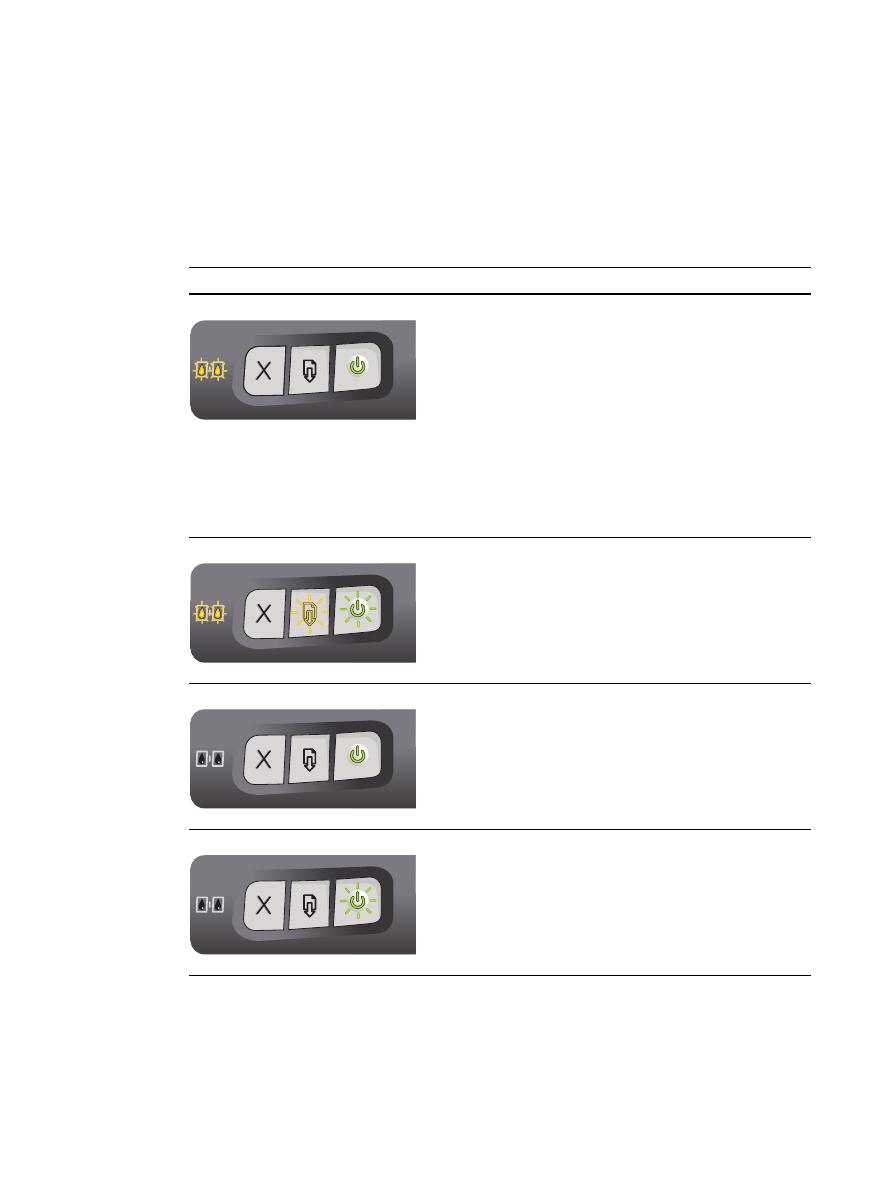
Printer lights reference
The printer lights indicate printer status and are useful for diagnosing printing problems. This
chapter provides a list of printer lights, what they indicate, and what action to take if necessary.
For the location of each printer light, see
“Front view”
.
Printer light indication
Explanation and recommended action
Left and right print cartridge lights
The left print cartridge light indicates color print cartridge
status; the right print cartridge light indicates black or photo
print cartridge status.
The print cartridge lights can be on or blinking in
combination with the Power light and Resume light
behaviors listed in this table.
On
: Print cartridge is damaged, missing, or
incompatible. Reinstall or replace the print cartridge.
See
“Installing or replacing the print cartridges”
. If
printing with a single print cartridge, ignore this light.
Blinking
: Print cartridge is low on ink. Replace the print
cartridge soon. See
“Installing or replacing the print
cartridges”
.
Printer lights cycle.
The printer lights cycle when the printer is turned on.
No action required.
Power light on.
Printer is turned on and idle.
No action required.
Power light blinks.
Printer is printing or processing a print job.
No action required.
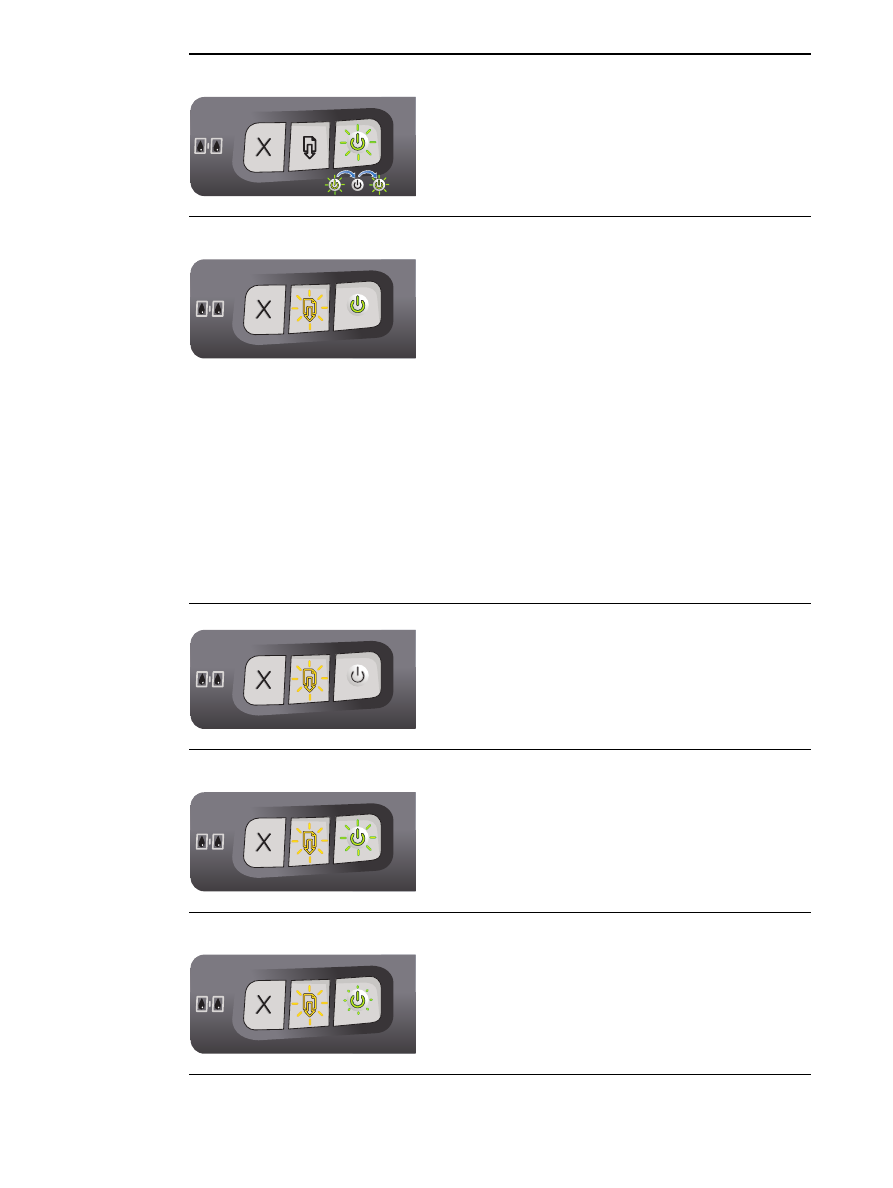
7-2
ENWW
Power light blinks twice, stays off,
then repeats the pattern.
Printer is cancelling a print job.
No action required.
Power light on,
Resume light blinks.
Check for one of the following conditions:
Printer is waiting for special media to dry.
Press the Resume button if you do not want to wait.
You can change the dry time in the printer driver (see
“Ink is smearing”
for instructions).
Printer is out of paper.
Load paper and press the Resume button to continue
the print job.
Printer is waiting for a manual feed load.
If using front or rear manual feed slot, load paper and
press the Resume button to continue the print job.
There is a media size mismatch.
Make sure the paper size selected in the printer driver
matches the paper size loaded in the printer.
The printer has printed a banner and the banner needs
to be removed from the printer.
Press the Resume button to eject the banner media.
I/O stall.
Make sure your system is running properly and the
printer is properly connected to your system. Then
resend the print job. To check the system, see the
guidelines in
“Troubleshooting”
.
Power light off, Resume light blinks.
Paper jam or paper motor stall.
Clear the jammed paper (see
“Clearing jams”
). After
clearing the jam, press the Resume button to continue
the print job.
If no paper jam exists, press the Resume button. If this
does not work, turn off the printer, and then turn it on
again. Then resend the print job.
Power and Resume lights
blink together at same time.
Carriage stall.
If there is a paper jam, clear the jammed paper (see
“Clearing jams”
). After clearing the jam, press the
Resume button to continue the print job.
If no paper jam exists, press the Resume button. If this
does not work, turn off the printer, and then turn it on
again. Then resend the print job.
Power and Resume lights
blink alternately.
Service station stall.
If there is a paper jam, clear the jammed paper (see
“Clearing jams”
). After clearing the jam, press the
Resume button to continue the print job.
If no paper jam exists, press the Resume button. If this
does not work, turn off the printer, and then turn it on
again. Then resend the print job.
x2
x2
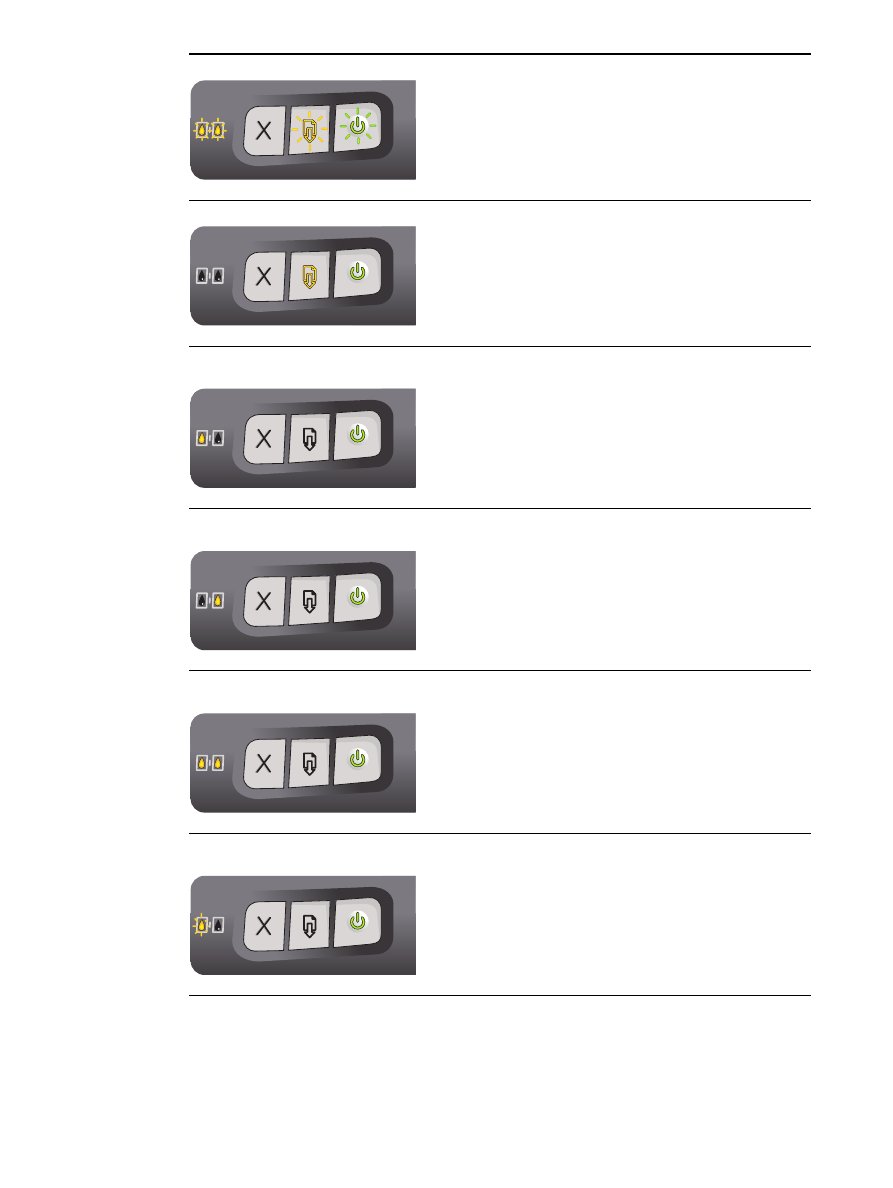
ENWW
7-3
All printer lights blink together.
Hardware error.
Make sure there is no paper jam in the printer (see
“Clearing jams”
).
If you cannot resume the print job, cancel the print job.
Turn off the printer, turn it back on, and then try to print
again. If the problem persists, turn off the printer and
disconnect the cable from the printer. Reconnect the
cable, turn on the printer, and then try to print again.
Power and Resume lights on.
Check for one of the following conditions:
Make sure the top cover is closed.
Make sure the rear access panel or auto-duplex unit is
correctly installed and locked into place.
Left print cartridge light on,
Power light on.
Color print cartridge is damaged or missing.
Reinstall or replace the print cartridge. See
“Installing or
replacing the print cartridges”
.
You can still print with one print cartridge. See
“Printing
with a single print cartridge”
.
Right print cartridge light on,
Power light on.
Black or photo print cartridge is damaged or missing.
Reinstall or replace the print cartridge. See
“Installing or
replacing the print cartridges”
.
You can still print with one print cartridge. See
“Printing
with a single print cartridge”
.
Left and right print cartridge
lights on, Power light on.
The left (color) and right (black or photo) print cartridges are
both damaged or missing.
Reinstall or replace the print cartridges. See
“Installing
or replacing the print cartridges”
. The printer will not
print if both print cartridges are damaged or missing.
Left print cartridge light blinks,
Power light on.
Color print cartridge is low on ink.
Replace the print cartridge soon. See
“Installing or
replacing the print cartridges”
.
You can still print with one print cartridge. See
“Printing
with a single print cartridge”
.
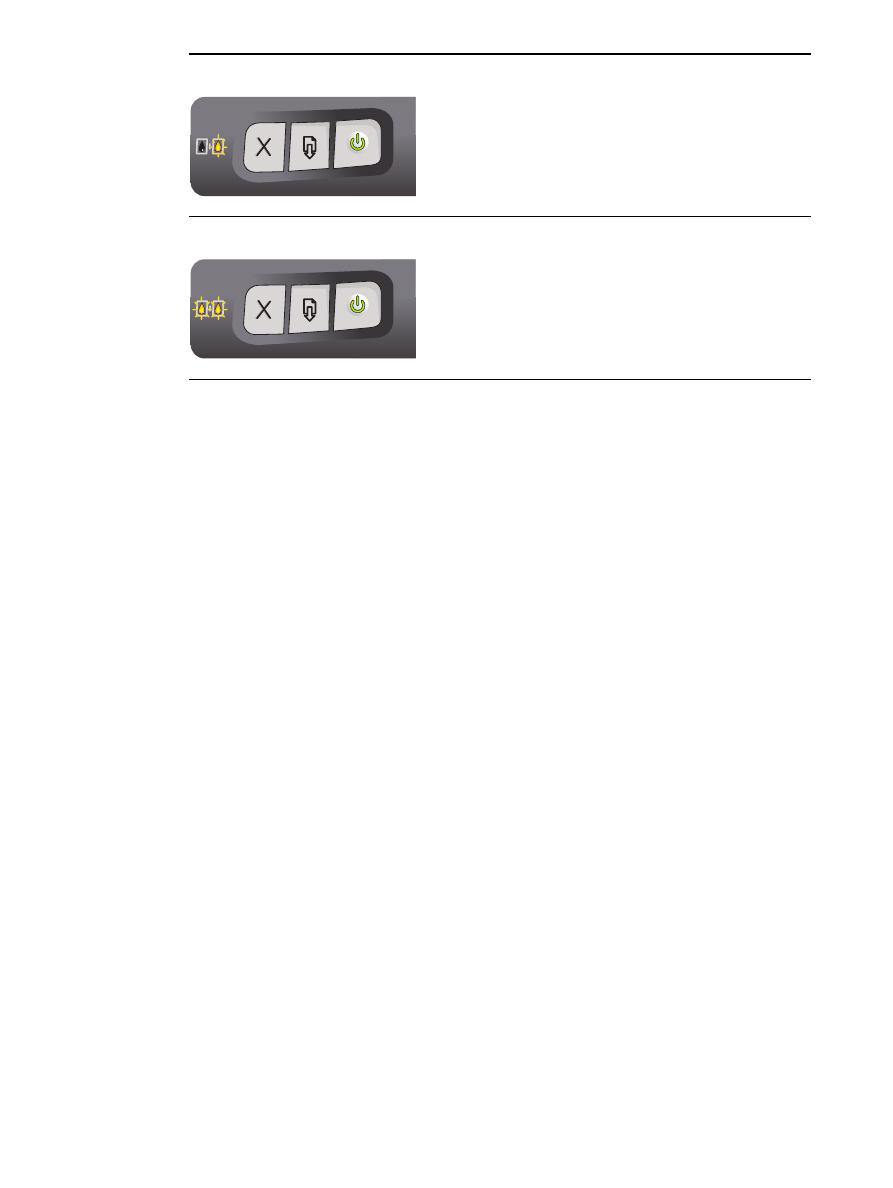
7-4
ENWW
Right print cartridge light blinks,
Power light on.
Black or photo print cartridge is low on ink.
Replace the print cartridge soon. See
“Installing or
replacing the print cartridges”
.
You can still print with one print cartridge. See
“Printing
with a single print cartridge”
.
Left and right print cartridge lights
blink, Power light on.
The left (color) and right (black or photo) print cartridges are
both low on ink.
Replace the print cartridge soon. See
“Installing or
replacing the print cartridges”
.
You can still print with one print cartridge. See
“Printing
with a single print cartridge”
.
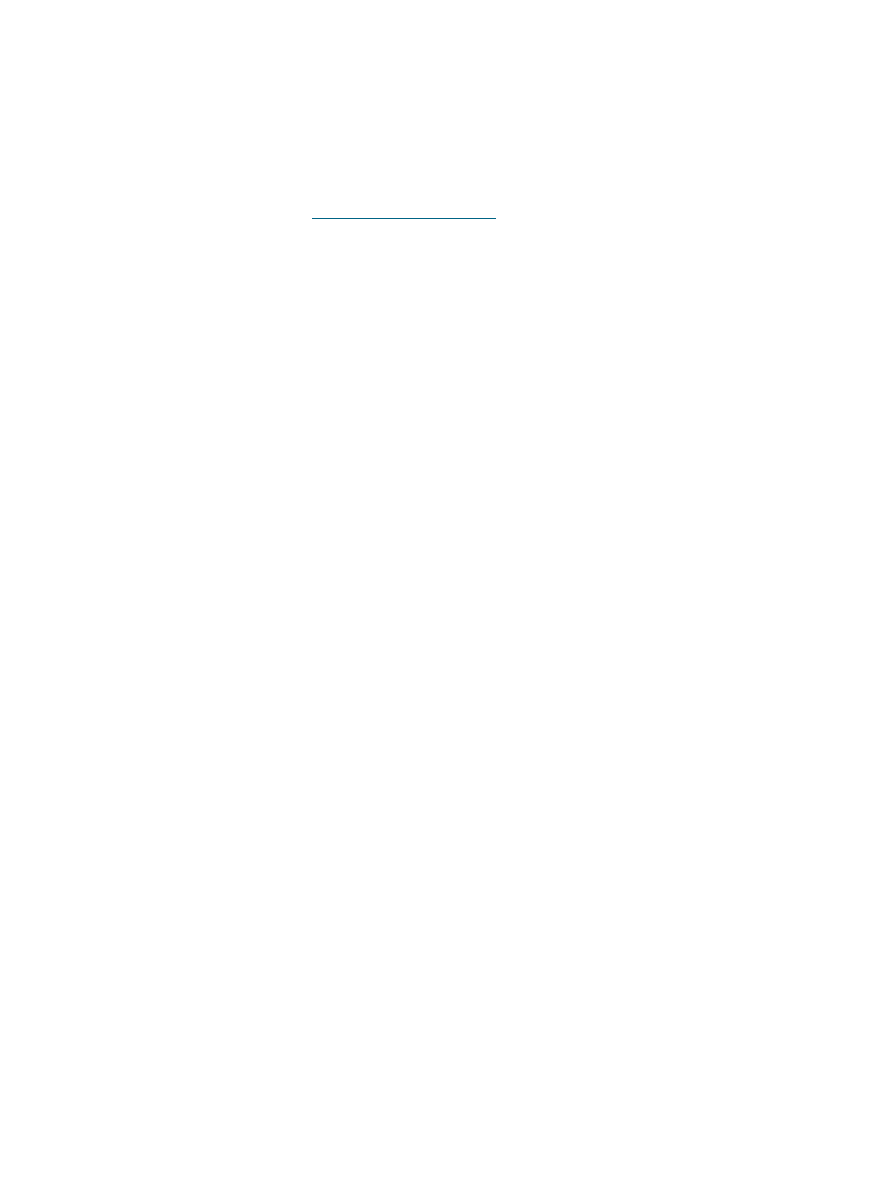
ENWW
8-1
8