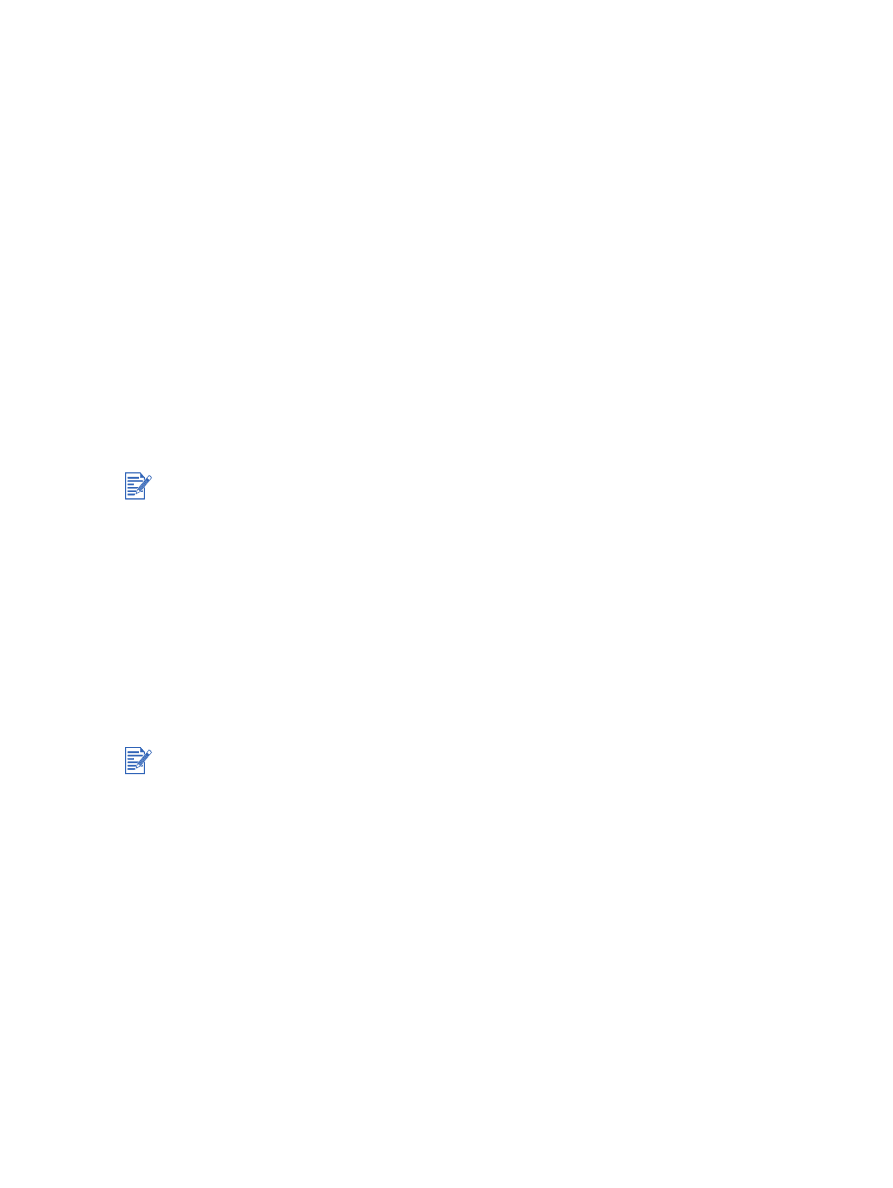
Uninstalling the printer software
For Windows
The steps to uninstall the printer software will depend on the operating system. In general,
follow these steps to uninstall the software:
1
Make sure no Windows applications are running.
2
Click
Start
, point to
Programs
,
hp deskjet 9600 series
, and then click
Uninstall
hp deskjet 9600 series
.
3
Follow the onscreen instructions to remove the printer software.
Alternatively, uninstall the software through Add/Remove Programs:
1
Make sure no Windows applications are running.
2
Open
Control Panel
.
3
Double-click
Add/Remove Programs
.
4
Select
hp deskjet 9600 series
.
5
Follow the onscreen instructions to remove the printer software.
For Macintosh
1
If you have not restarted the computer since installing the software, restart the computer.
2
Insert the Starter CD into your CD-ROM drive and double-click the
CD
icon on the
desktop.
3
Double-click the installer icon and follow the onscreen instructions.
4
When the Main Installation dialog box appears, select
Uninstall
from the drop-down list
located in the upper-left part of the dialog box.
5
Follow the onscreen instructions to remove the printer software.
If you are using Windows NT 4.0, Windows 2000, or Windows XP, you must have
administrator privileges to uninstall the printer software.
If the software was not successfully uninstalled or the Uninstaller could not be found,
restart the system and run the scrubber utility from the Starter CD. For Windows 98 and
Windows Me, use the scrub9x.exe file located in the Utils\Scrubber\Win9x_Me folder. For
Windows 2000 and Windows XP, use the scrub2k.exe file located in the
Utils\Scrubber\Win2k_XP folder. This utility does not remove non-driver components from
the computer, such as the Toolbox. Repeat the whole installation process again after this
is done.
If you do not restart the computer before you uninstall the software, some files will not be
removed from your computer when you run the Uninstall option.
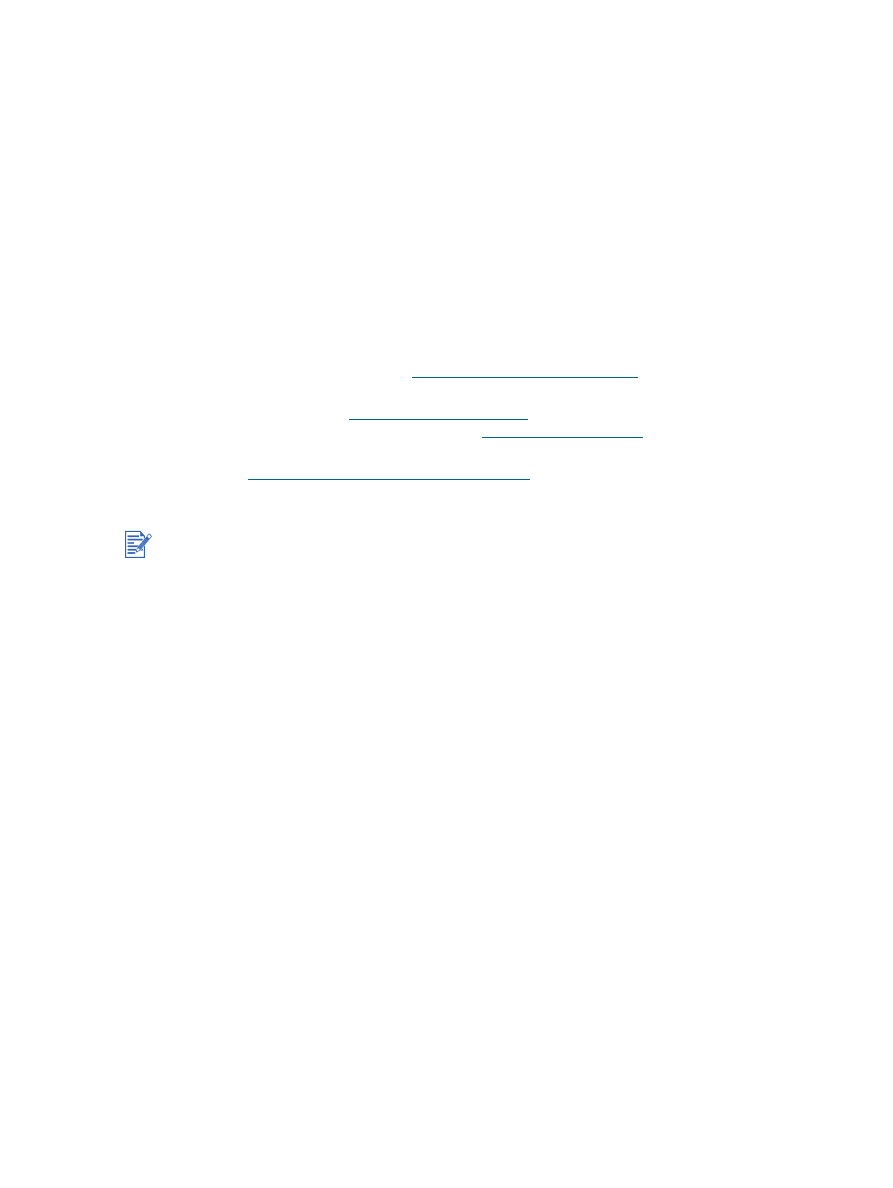
ENWW
2-15