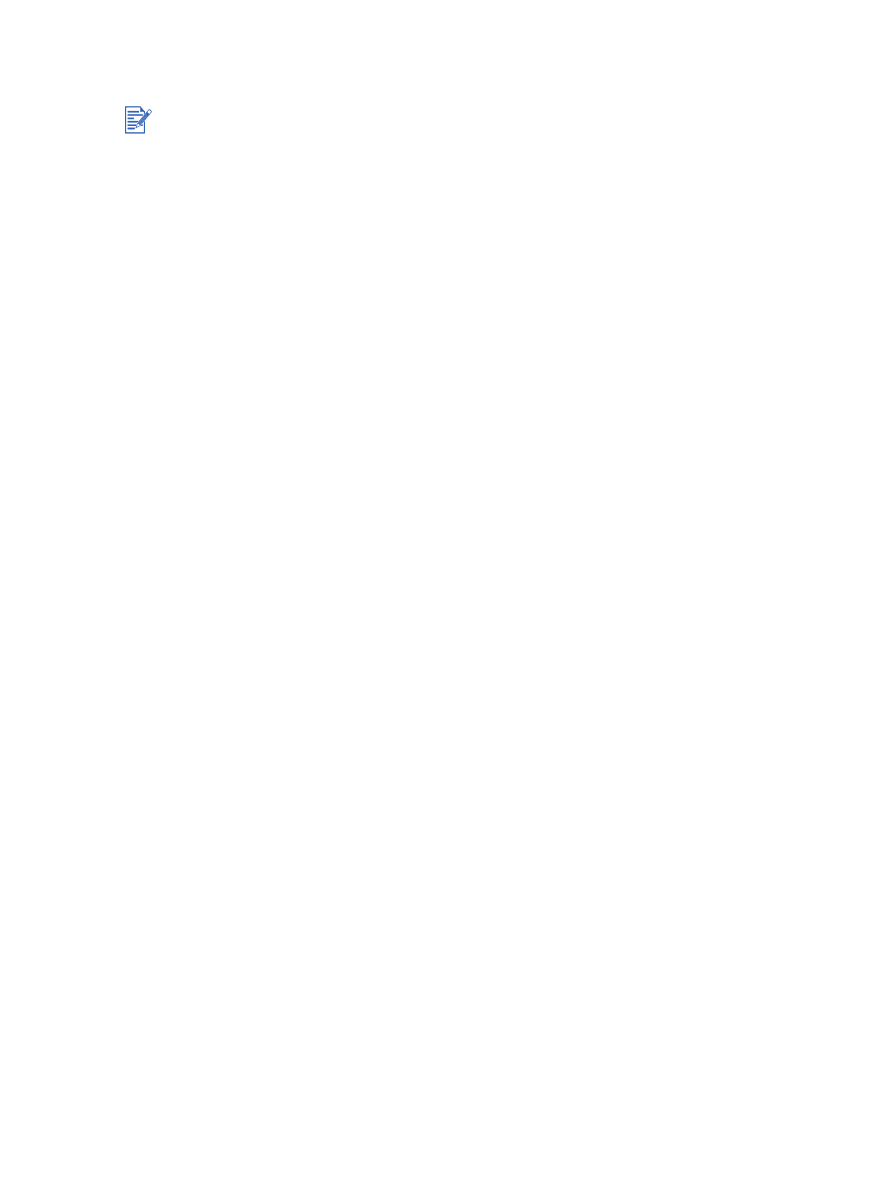
Connecting to a network (Mac OS)
1
After setting up the HP Jetdirect external print server and a network port on your
computer, start your computer and make sure no applications are running.
2
Insert the Starter CD into your CD-ROM drive. The CD menu runs automatically.
If the CD menu does not run automatically, double-click the CD icon on the desktop, and
then double-click the
Setup
icon.
3
Click
Install Driver
.
4
Follow the onscreen instructions.
5
Mac OS 9.1.x and 9.2.x
i
When prompted, restart the computer.
ii
Select
Chooser
from the
Apple
menu.
iii Select
hp inkjet xx
in the upper-left window of the Chooser window, where xx
represents the version of the current printer driver.
iv Select
deskjet 9600
in the right window of the Chooser screen.
v
Close the Chooser.
Mac OS X (10.1 and later)
i
Open the Print Center, which is located in the Applications\Utilities folder.
ii
Click
Add
.
iii Do one of the following steps:
•
If you are using an AppleTalk network, select
AppleTalk
on the pop-up menu.
•
If you are using an IP network, select
hp IP Printing
on the pop-up menu and then
type the IP address for the printer.
iv If necessary, select the Zone.
v
Select
deskjet 9600
from the printer list, and then click
Add
.
A dot appears beside the printer name, indicating that this printer is now the default
printer.
vi Close the Print Center.
You must install the HP Jetdirect external print server first, then connect the printer to the
network and install the printer software on the computer.
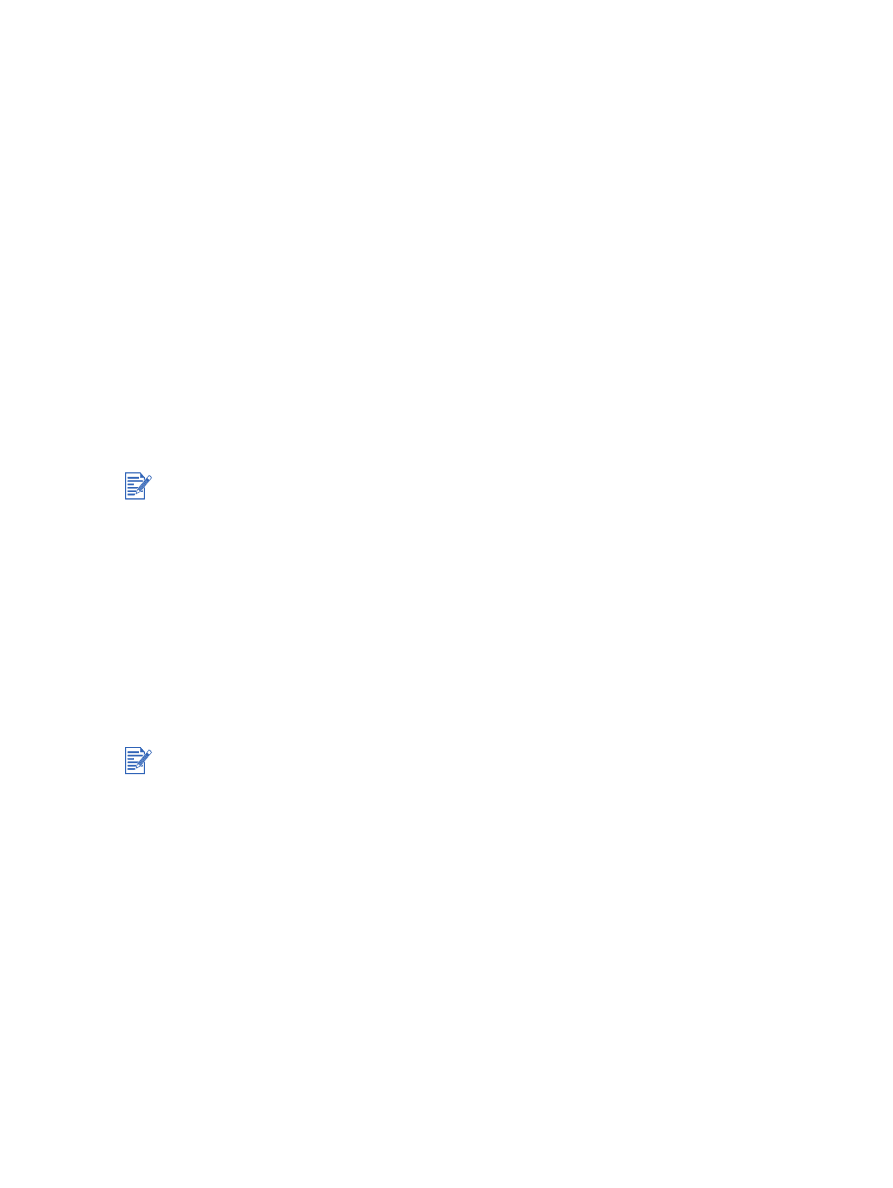
2-14
ENWW