
To complete a software-first installation (recommended)
Complete the setup using these instructions if you have not yet connected a USB or parallel
cable.
1
Close any application that is running.
2
Insert the Starter CD into your CD-ROM drive. The CD menu runs automatically.
If the CD menu does not run automatically, click
Start
, click
Run
, and in the command line
box, type the letter of your computer's CD-ROM drive followed by :\setup (for example,
type D:\setup).
3
On the CD menu, click
Install Printer Driver
.
4
Choose the language you want and click
OK
.
5
Follow the onscreen instructions.
6
In the printer connection dialog box, select
Connected directly to this computer
and
click
Next
.
7
Do one of the following:
• For a USB connection: Select
USB Cable
and click
Next
.
• For a parallel connection: Select
Parallel Cable
and use the drop-down list to select
the parallel port to which the printer is connected (usually LPT1).
8
Follow the onscreen instructions to complete the installation.
9
When prompted, connect the USB or parallel cable to the computer and the printer.
The
Found New Hardware
wizard appears on the computer screen and the printer icon is
created in the Printers folder.
If you did not share the printer using the setup program but would like to do so later, see
“Sharing the printer on a locally shared network (Windows)”
.
If the installation program detects that the printer is already connected to the computer using a
parallel cable (before running the program), it will provide you with the option to install the
printer using the same port. In addition, if you select the express install check box, the
installation program uses the default settings.
It is recommended to install the Toolbox, which is installed by selecting
Typical Installation
(Recommended)
. If you select
Custom Installation
, you can still choose to install the
Toolbox from the list of options to install. The Toolbox provides status and maintenance
information about your printer. It also provides access to documentation and online help tools
for solving printer problems. If you do not install the Toolbox you will not see printer error
messages on your computer screen and will not have access to the myPrintMileage website.
See
“Using the Toolbox”
for more information.
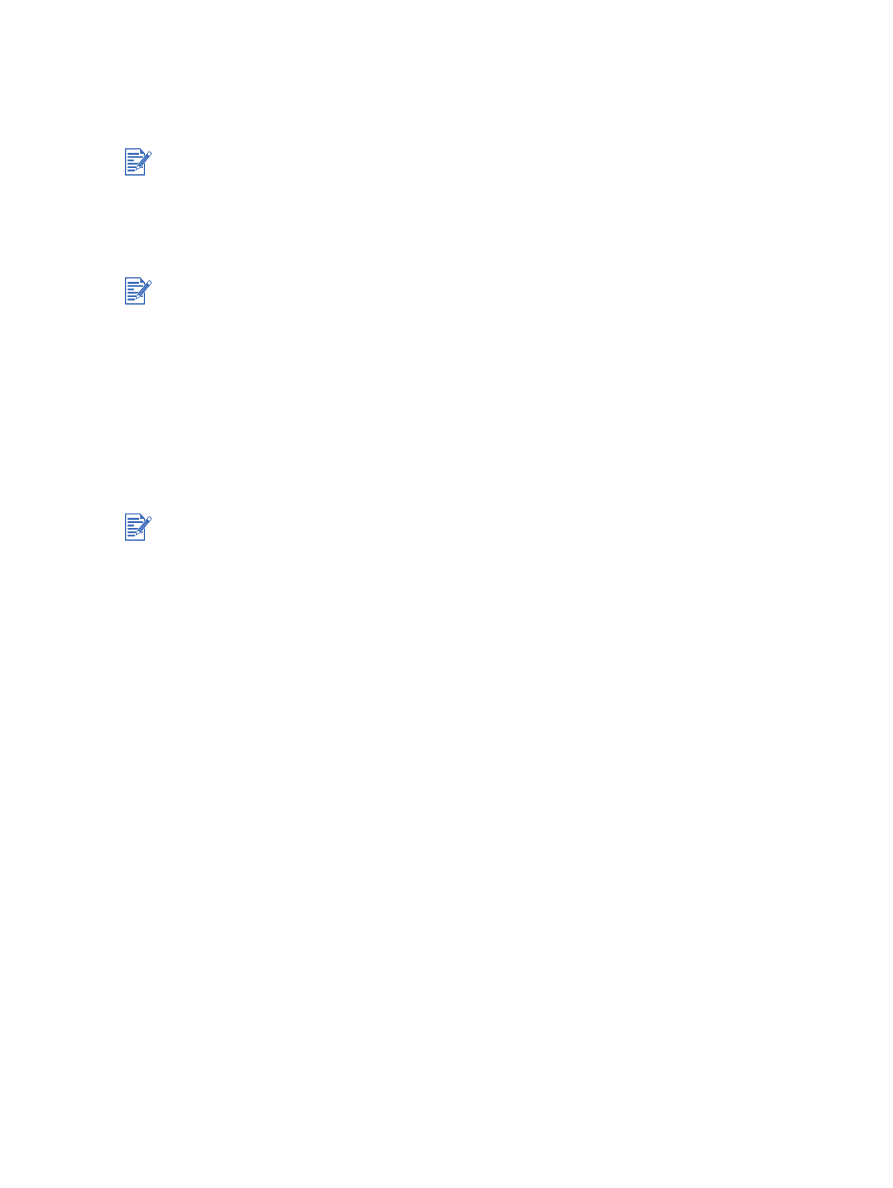
ENWW
2-7