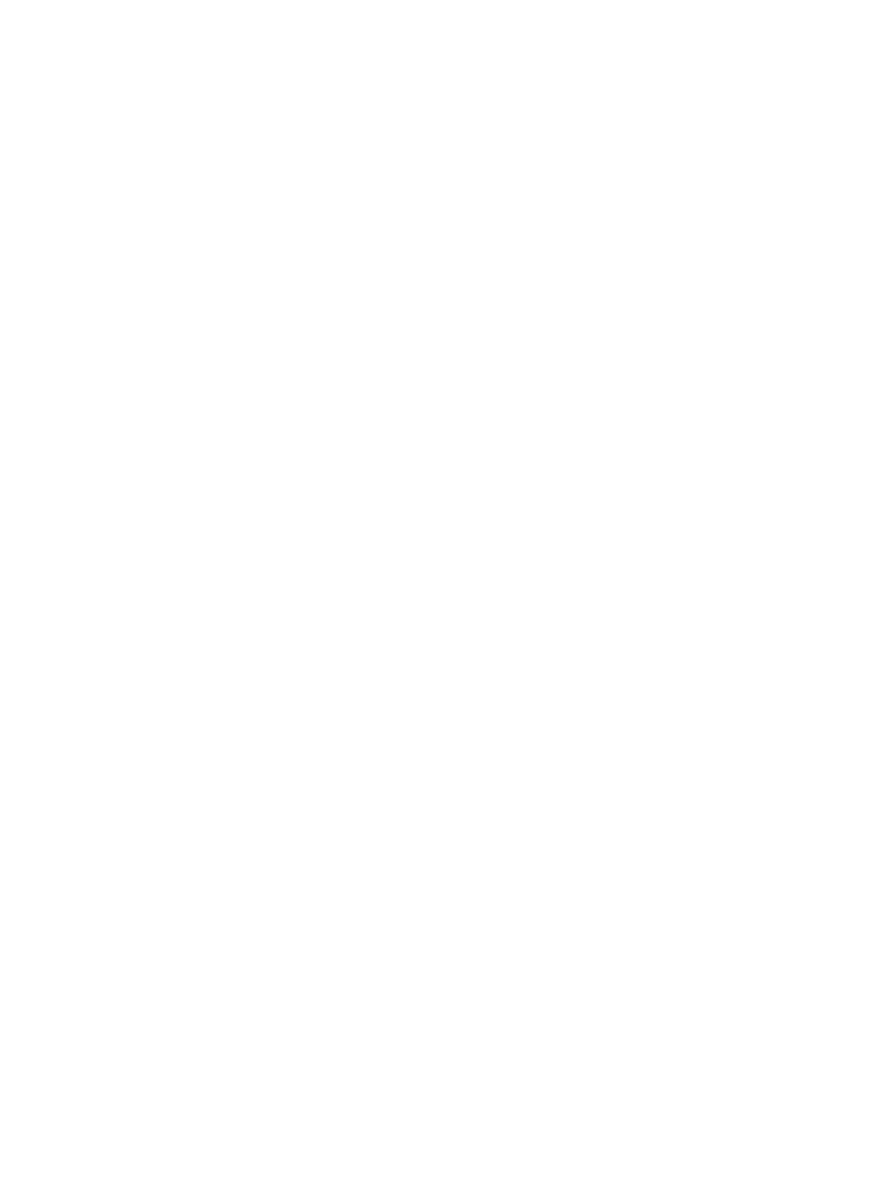
Connecting directly using a USB cable (Mac OS)
Install the software first, and then connect the printer to the computer. You may share the
printer with other Mac OS users when you are finished.
1
Insert the Starter CD into your CD-ROM drive. The CD menu runs automatically.
If the CD menu does not run automatically, double-click the
CD
icon on the desktop, and
then double-click the
Setup
icon.
2
Click
Install Driver
.
3
Follow the onscreen instructions.
4
Connect the USB cable to the computer and the printer.
5
Complete the installation in one of these ways.
Mac OS 9.1.x and 9.2.x
i
When prompted, restart the computer.
ii
Select
Chooser
from the
Apple
menu.
iii Select
hp inkjet xx
in the upper-left window of the Chooser window, where xx
represents the version of the current printer driver.
iv Select
deskjet 9600
in the right window of the Chooser screen.
v
Close the Chooser.
vi To share the printer, see
“To share the printer on a peer-to-peer network (Mac OS)”
below.
Mac OS X (10.1 and later)
i
Open the Print Center, which is located in the Applications\Utilities folder.
ii
Click
Add
.
iii Select
USB
from the menu.
iv Select
deskjet 9600
from the printer list, and then click
Add
.
A dot appears beside the printer name, indicating that this printer is now the default
printer.
v
Close the Print Center.